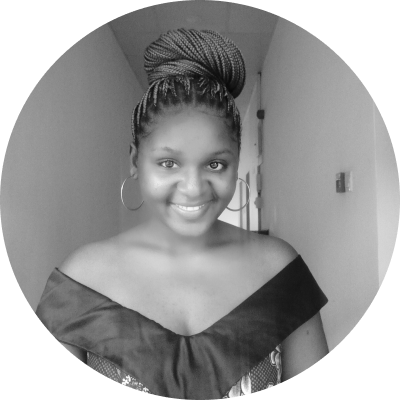How to Process Large Files with Node.js
Have you ever run into problems while trying to process huge files in your Node.js application? Large files can overtax your available memory and slow down your workflow to a crawl. Rather than splitting up the files, dealing with multiple errors, or suffering through a time lag, you can try using streams instead.
This tutorial will demonstrate how to read, parse, and output large files using Node.js streams.
What Are Node.js Streams?
The Node.js stream feature makes it possible to process large data continuously in smaller chunks without keeping it all in memory. In other words, you can use streams to read from or write to a source continuously instead of using the traditional method of processing all of it at once.
One benefit of using streams is that it saves time, since you don’t have to wait for all the data to load before you start processing. This also makes the process less memory-intensive.
Some of the use cases of Node.js streams include:
- Reading a file that’s larger than the free memory space, because it’s broken into smaller chunks and processed by streams. For example, a browser processes videos from streaming platforms like Netflix in small chunks, making it possible to watch videos immediately without having to download them all at once.
- Reading large log files and writing selected parts directly to another file without downloading the source file. For example, you can go through traffic records spanning multiple years to extract the busiest day in a given year and save that data to a new file.
Using Streams in Node.js
For this tutorial, you’re going to use Node.js streams to process a large CSV file.
Prerequisites
To follow this tutorial, you will need:
- Basic knowledge of Node.js
- Node.js installed on your local environment
- Basic knowledge of the Node.js
fsmodule - A large sample CSV file
To get up and running faster, you can use VS Code to launch the demo project locally with the Runme VS Code extension.
For sample data, you’ll be using New Zealand business statistics from Stats NZ Tatauranga Aotearoa. The data set linked above contains geographical units by industry and statistical area from the years 2000 to 2021.
You can download and unzip the statistics csv file via:
curl https://www.stats.govt.nz/assets/Uploads/New-Zealand-business-demography-statistics/New-Zealand-business-demography-statistics-At-February-2021/Download-data/Geographic-units-by-industry-and-statistical-area-2000-2021-descending-order-CSV.zip -O -J -L
unzip ./Geographic-units-by-industry-and-statistical-area-2000-2021-descending-order-CSV.zip
mv Data7602DescendingYearOrder.csv ./business_data.csv
rm Geographic-units-by-industry-and-statistical-area-2000-2021-descending-order-CSV.zip Metadata\ for\ Data7602DescendingYearOrder.xlsx
You’re going to read this file, parse the data, and output the parsed data in a separate output file using Node.js streams.
Step 1: Reading the File
The fs module has a createReadStream() function that lets you read a file from the filesystem and print it to the terminal. When called, this function emits the data event, releasing a piece of data that can be processed with a callback or displayed to the terminal.
In a read.js file, copy and paste the code below:
// read.js
import fs from 'fs';
function read() {
let data = '';
const readStream = fs.createReadStream('business_data.csv', 'utf-8');
readStream.on('error', (error) => console.log(error.message));
readStream.on('data', (chunk) => data += chunk);
readStream.on('end', () => console.log('Reading complete'));
};
read();
In the above code snippet, you import the fs module and create a function that reads the file. In the read() function, you initialize an empty variable called data, then create a readable stream with the createReadStream() function. This latter function takes two parameters: the file path of the file to be read and the encoding type, which ensures the data is returned in human-readable format instead of the default buffer type.
The lines that follow handle the necessary events. The error event checks for errors and prints to the terminal if there are any (for example, if a wrong file path is sent), the data event adds data chunks to the data variable, and the end event lets you know when the stream is completed.
You can run this code example interactively by checking it out via Runme:
node read.js
If you check the terminal, you’ll see that the reading has been completed:
Output
Reading complete
Step 2: Parsing the File
Next you’ll parse the data, or transform it into a different format, so that you can extract specific information on geographic unit counts in certain years.
Copy the content of the read.js file and create a new file called readAndParse.js. Import the readline module at the top of the file:
// readAndParse.js
import fs from 'fs';
import readline from 'readline'
Overhaul the read() function in readAndParse.js as shown below:
function readAndParse() {
let counter = 0;
const readStream = fs.createReadStream('business_data.csv', 'utf-8');
let rl = readline.createInterface({input: readStream})
rl.on('line', (line) => {
const year = line.split(',')[2];
const geo_count = line.split(',')[3];
if (year === '2020' && geo_count >200) {
counter++
}
});
rl.on('error', (error) => console.log(error.message));
rl.on('close', () => {
console.log(`About ${counter} areas have geographic units of over 200 units in 2020`)
console.log('Data parsing completed');
})
}
readAndParse();
In the above code, you use the readline module to create an interface that enables you to read the standard input from your terminal line by line. Then you bind three event listeners to the interface. The line event is emitted each time the input stream receives an input with a callback function. In the callback you extract the year and geographic unit count, and increment the counter variable each time it encounters a line record from 2020 with a geographic unit count greater than 200.
The error event outputs the error message in case there is one. Finally, the close event displays the result of the line event callback in the terminal.
You can run all code examples interactively by checking them out locally via Runme:
node readAndParse.js
You should see something like this:
Output
About 5424 areas have geographic units of over 200 units in 2020
Data parsing completed
Step 3: Outputting the Parsed Data
There are several ways to output your parsed data. You used one option earlier when you logged some parts of the data in the terminal. A better option, though, is to save your output in a separate file. This way, the data is available even after you’ve closed your terminal.
The Node.js fs module has a method called pipe() that lets you write the result of a read stream directly into another file. All you need to do is initialize the read stream and write stream, then use the pipe() method to save the result of the read stream into the output file. Just think of it like a pipe passing water from one source to another—you use pipe() to pass data from an input stream to an output stream.
To implement this method, create a new file called outputParsedData.js and add the following code into that file:
function outputParsedData() {
const readStream = fs.createReadStream('business_data.csv')
const writeStream = fs.createWriteStream('business_data_output.csv')
readStream.pipe(writeStream);
writeStream.on('finish', () => console.log('Copying completed'))
}
outputParsedData();
In this code, you use createReadStream() to create a readable stream, then createWriteStream() to create a writable stream. You use the pipe() function to pass data from the readable stream to the writable stream. Then you listen to the finish event, which indicates when the event is complete. Since the data transfer is direct, you don’t have to handle events on both streams.
Again, you can run all code examples interactively by launching it locally with VS Code:
node outputParsedData.js
You should see something like this:
Output
Copying completed
You’ll see that a business_data_output.csv file has been created and that the data in your input file (business_data.csv) is replicated in it.
Conclusion
Node.js streams are an effective way of handling data in input/output operations. In this tutorial, you learned how to read large files with just the source file path, how to parse the streamed data, and how to output the data. You’ve seen firsthand how streams can be used to build large-scale, high-performing applications.
Note that using streams in your application can increase its complexity, so be sure that your application really needs this functionality before implementing Node.js streams.