How to Use the Gmail API in Node.js - A Step-by-Step Tutorial
Ever wonder if there is a more interesting way of using Gmail without even opening your Gmail account? It's possible via the Gmail APIs, which offer tons of useful features. Some of the popular ones include creating an email draft, updating an email draft, sending emails, managing email threads, and searching messages.
So in this post, I'll walk you through step-by-step how to start using the Gmail API in Node.js. You can checkout and run the example application locally via Runme.
Gmail API Setup in Node.JS
In order to use any Google API, there are some prerequisite steps we need to perform. Let's go through these.
Create a New Google Console Project
Make sure you have a Google account and are currently logged in. To use any Google API, we first need to create a project in the Google console. Head over to the Google Cloud Platform. If you already created a Google Cloud project earlier, this is what your screen should look like:
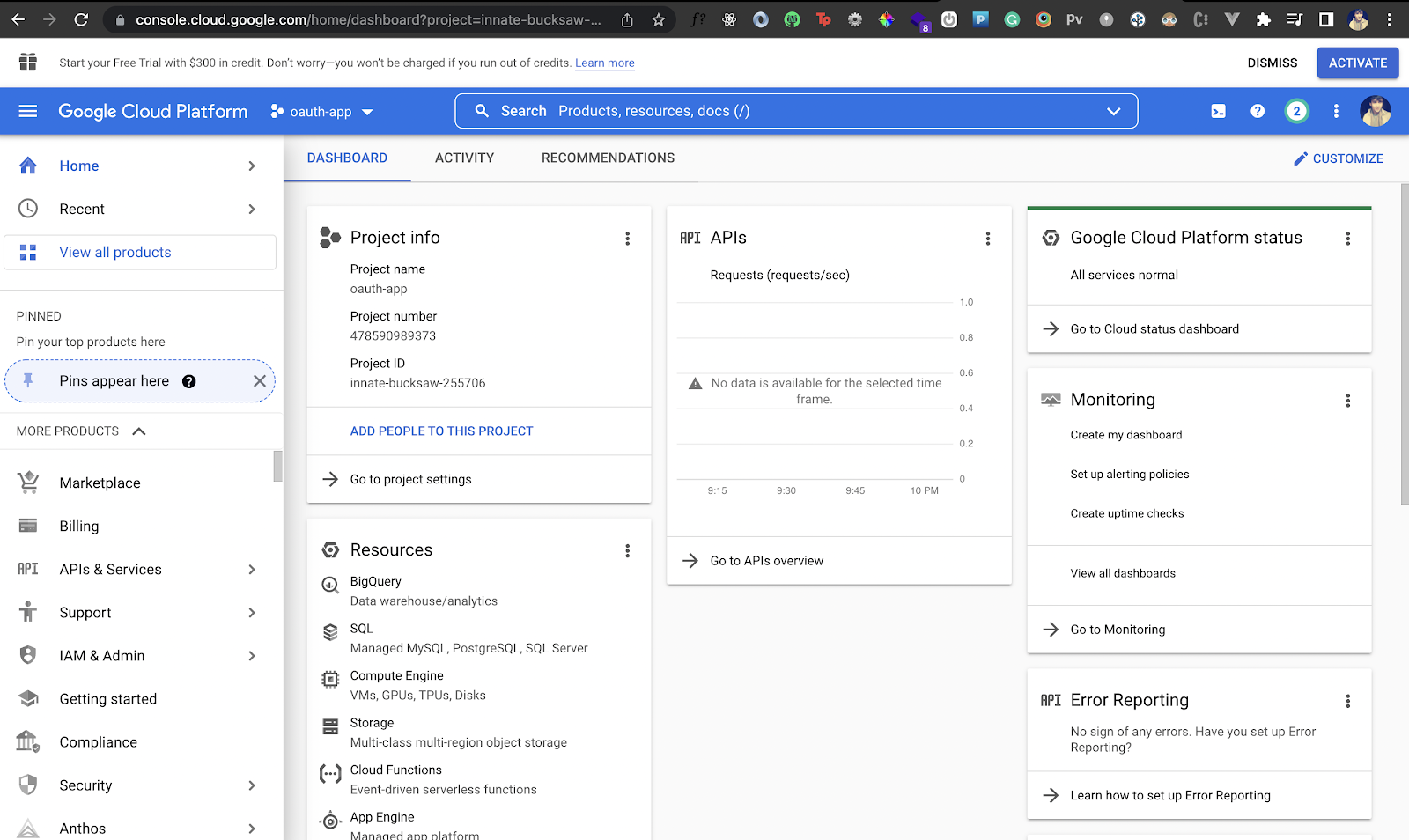
We will now create a new Google Cloud project:
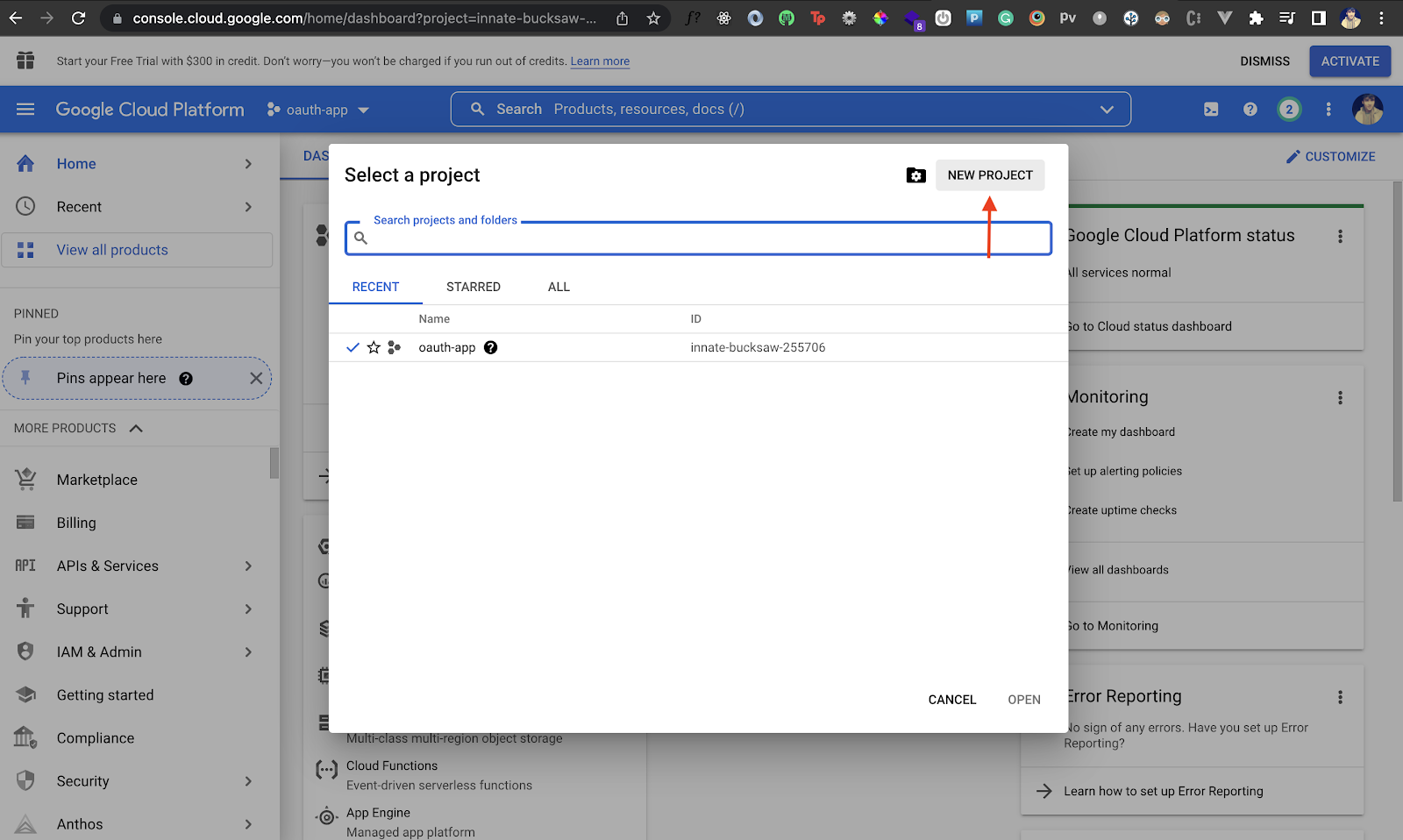
Enter the name you wish to use for the project:
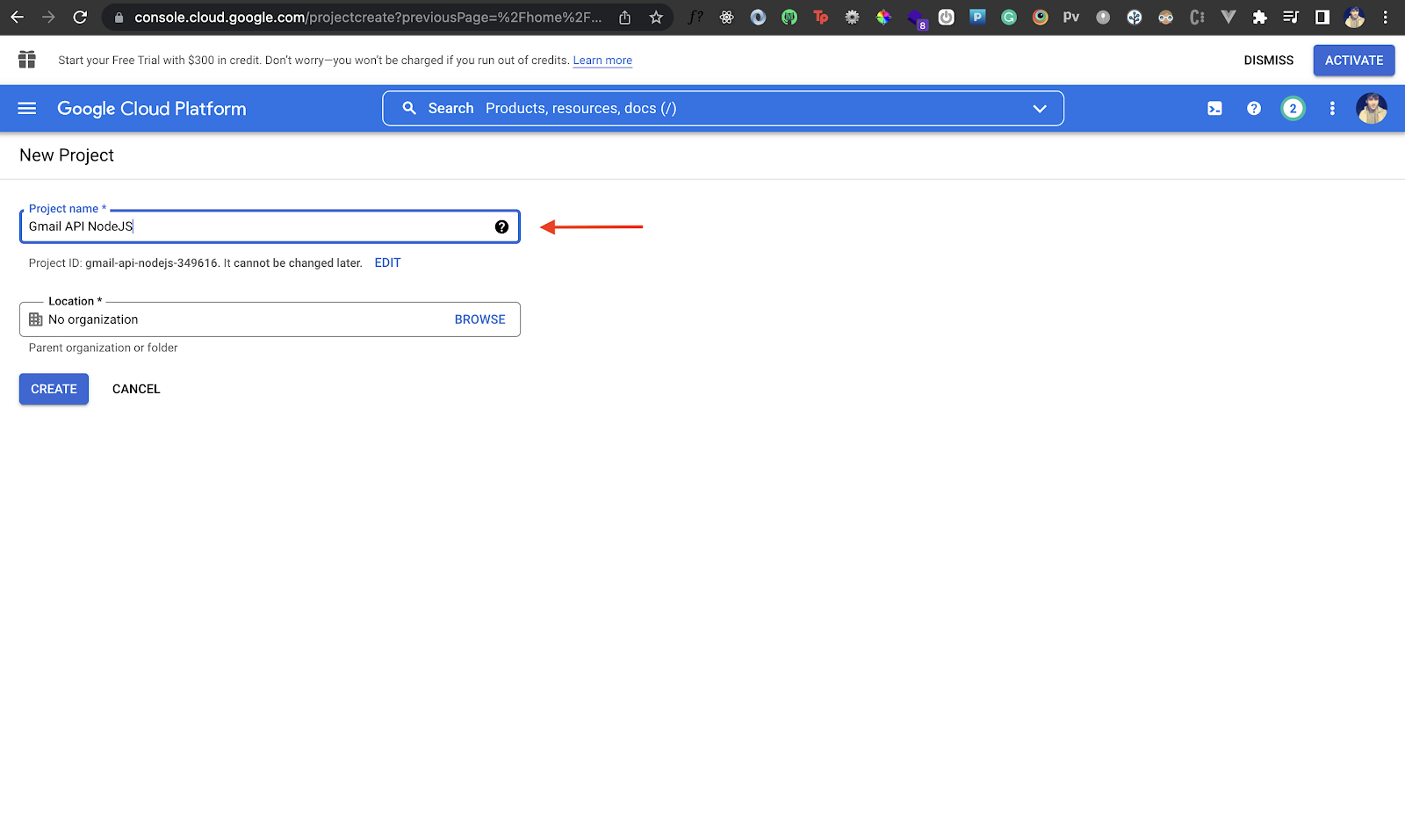
And now in a few seconds, you'll have your own new Google Cloud console project created for you. Great!
Add OAuth Consent Screen
Next, we'll add a new OAuth consent screen with some configurations. Inside your project's dashboard, head over to the APIs & Services screen.
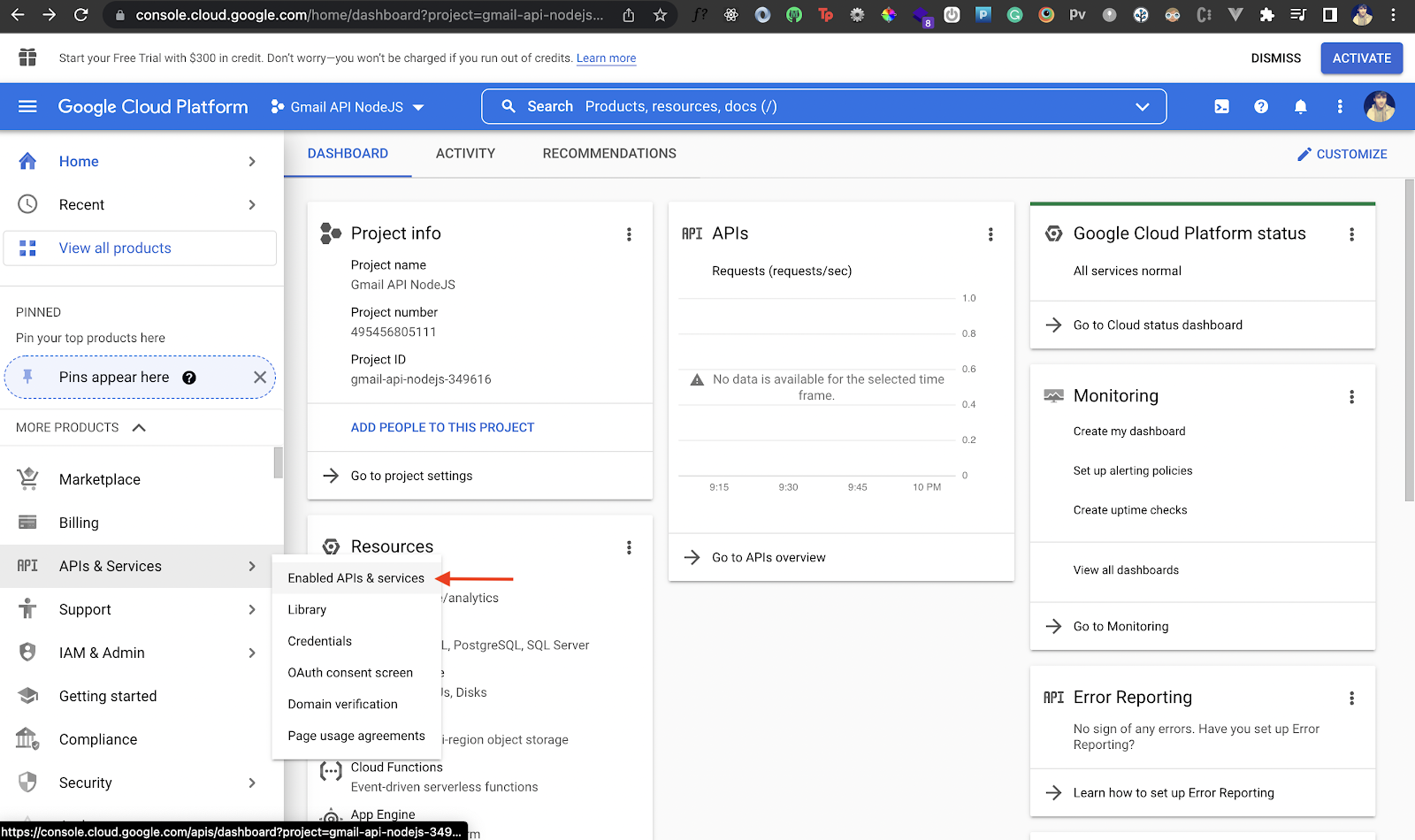
Then, select OAuth consent screen.
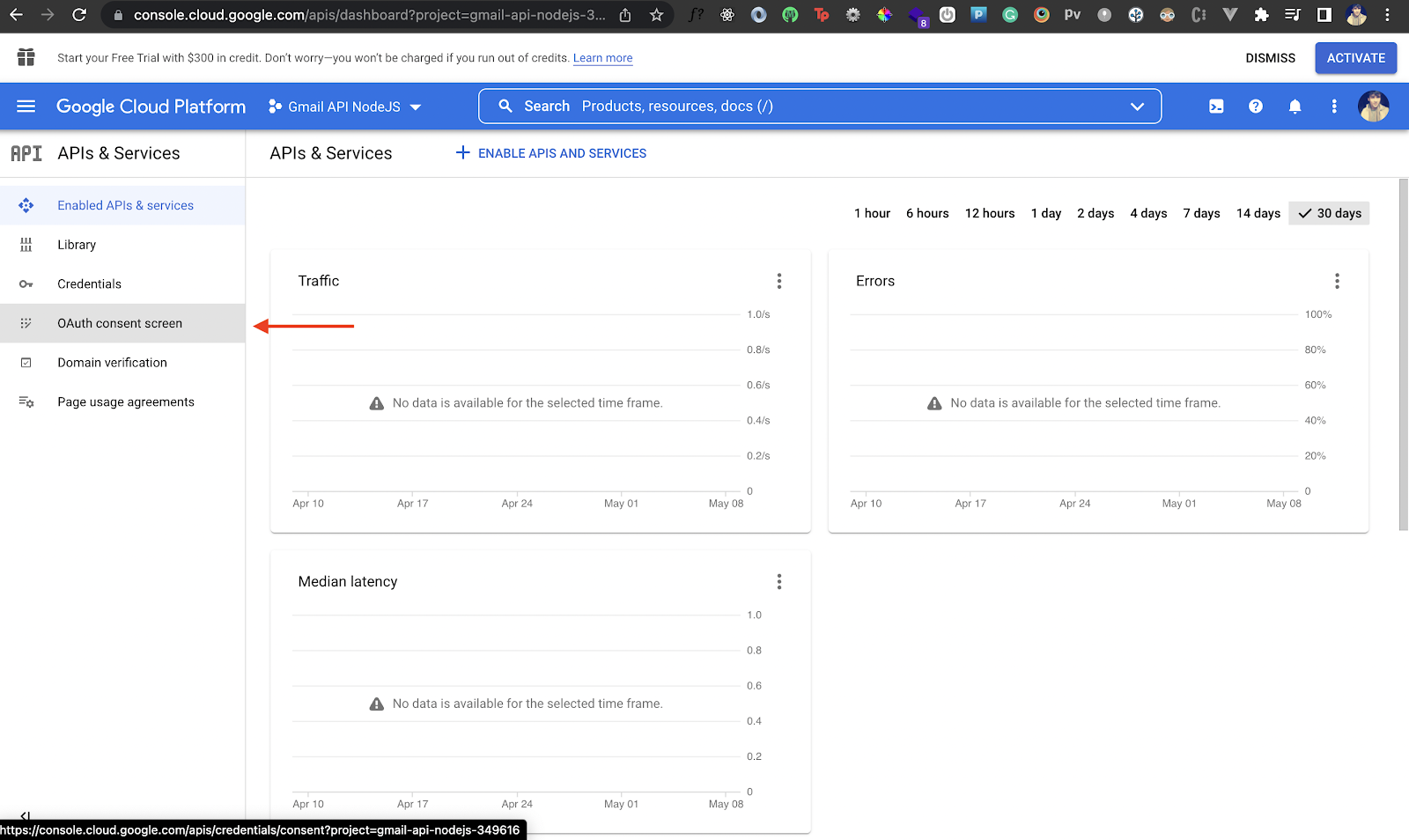
After that, choose External in the consent screen.
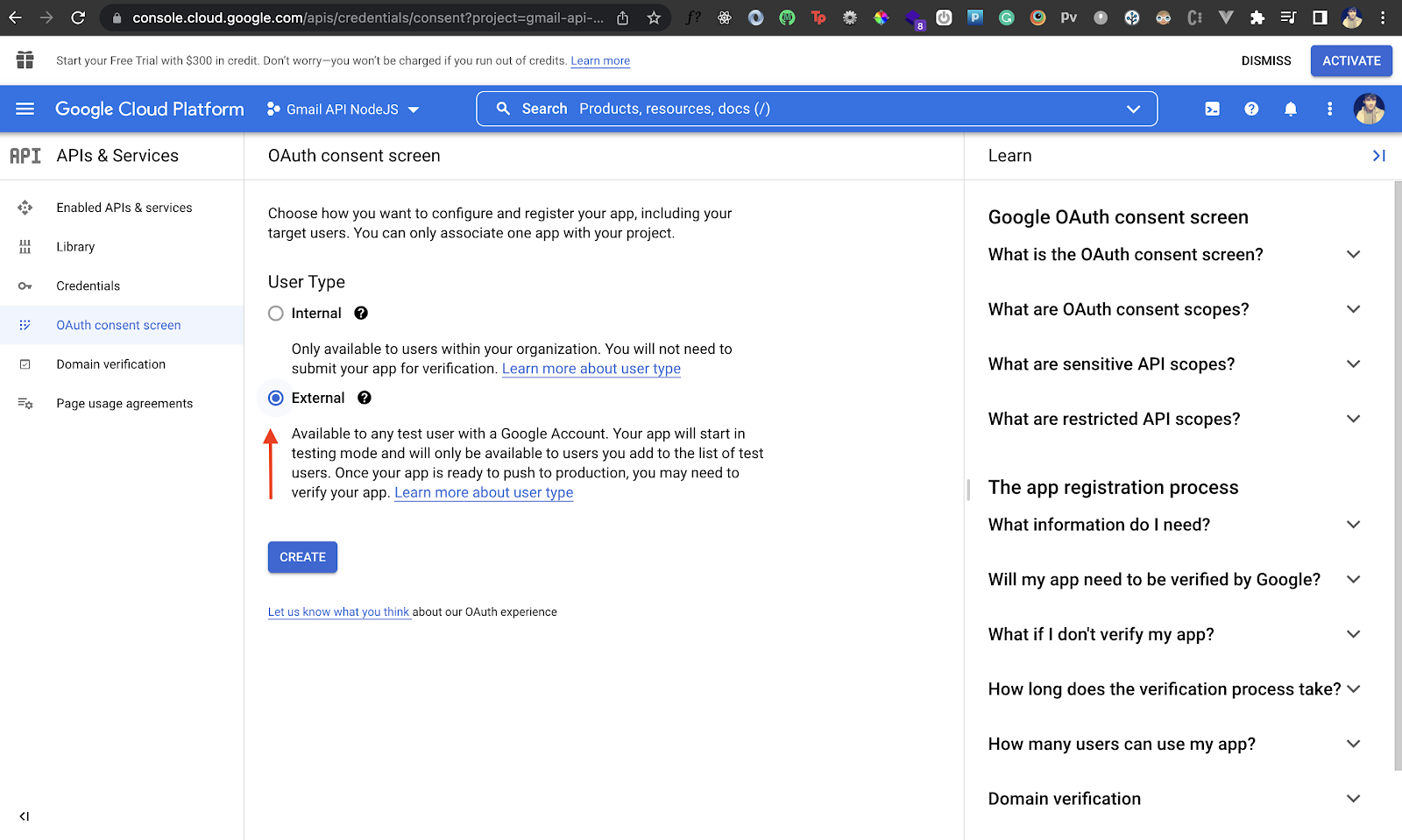
You'll then be prompted to enter some app information. Add that information:
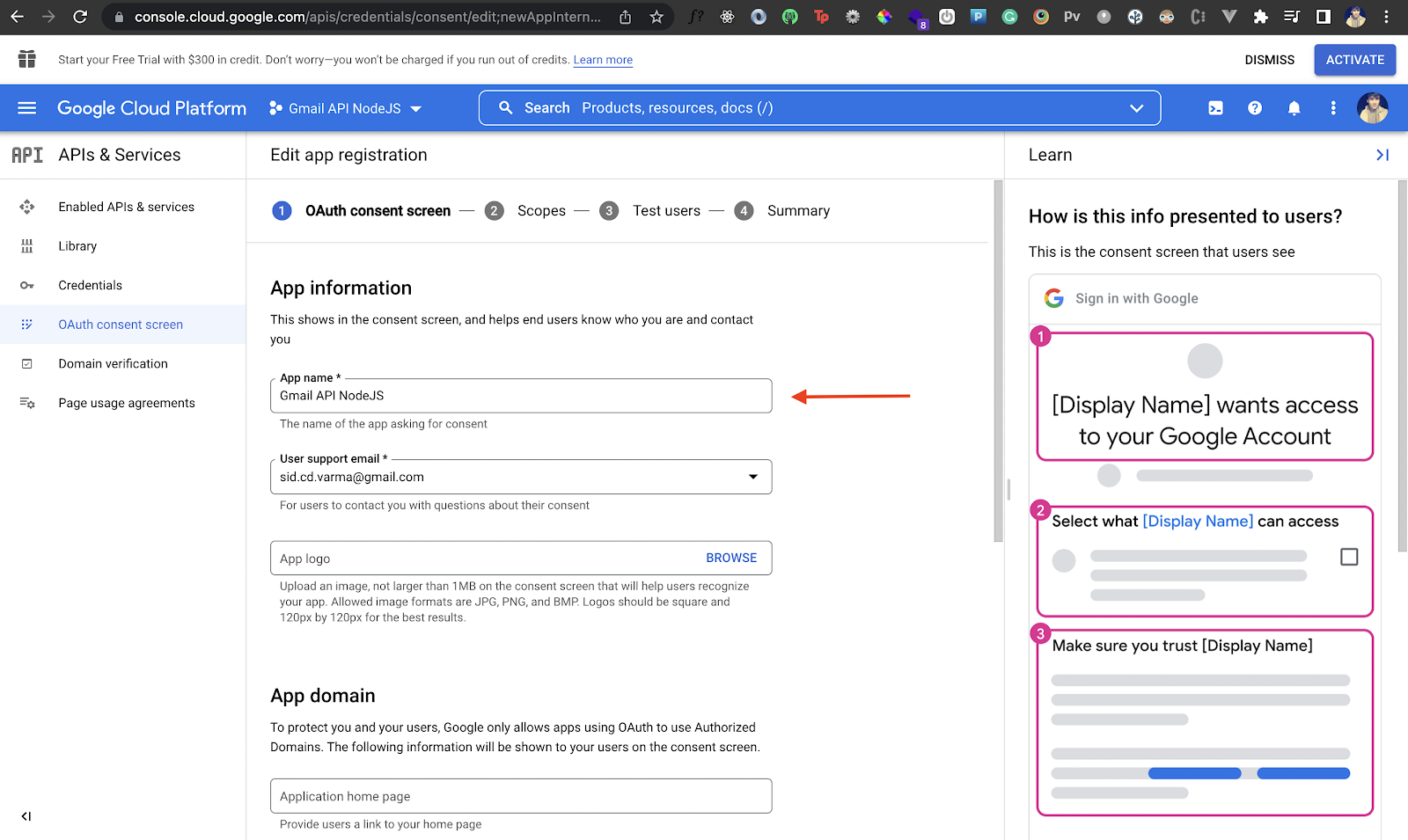
Next, add some developer contact information:
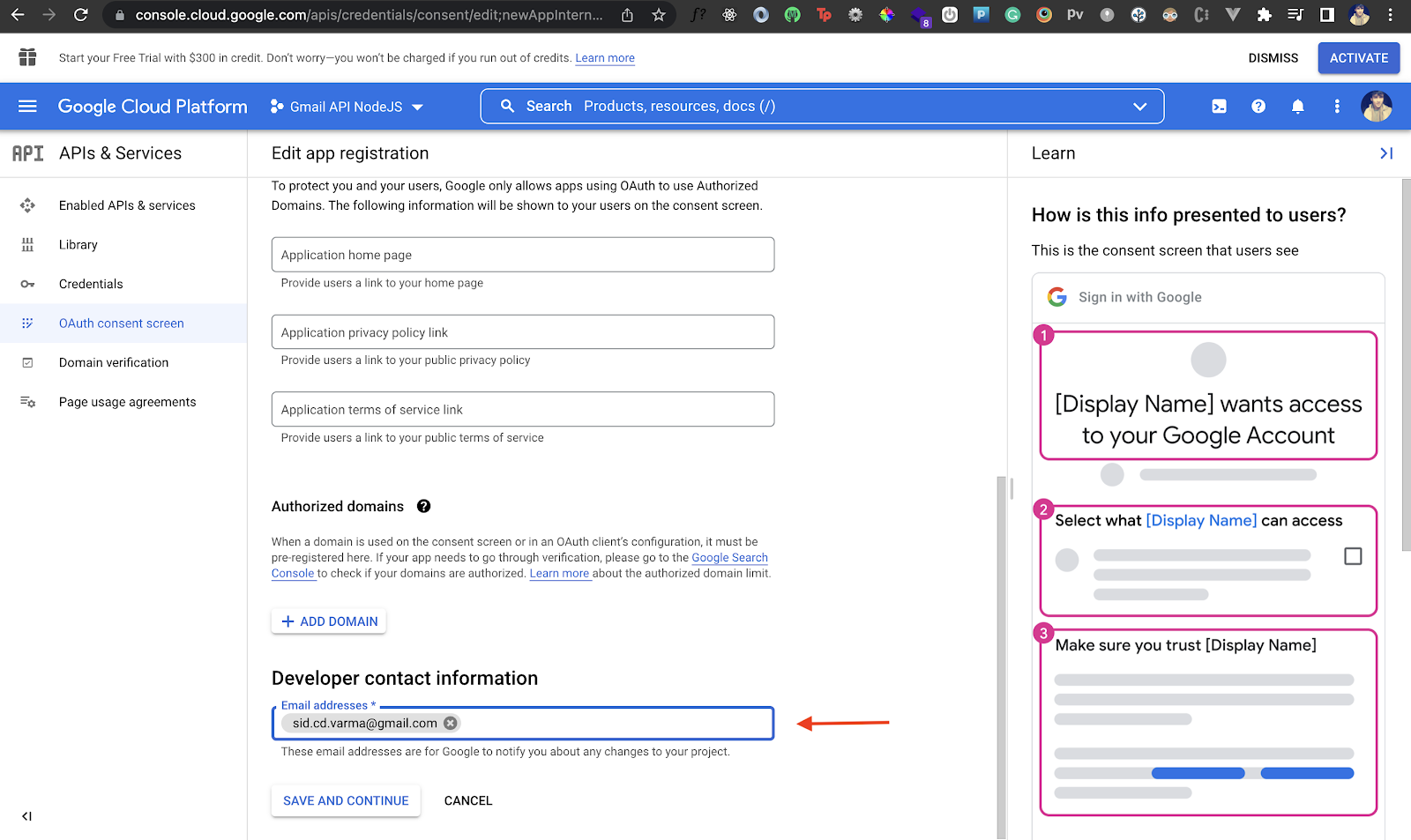
We'll use the default scopes available. So on the next screen, select Save and Continue as it is.
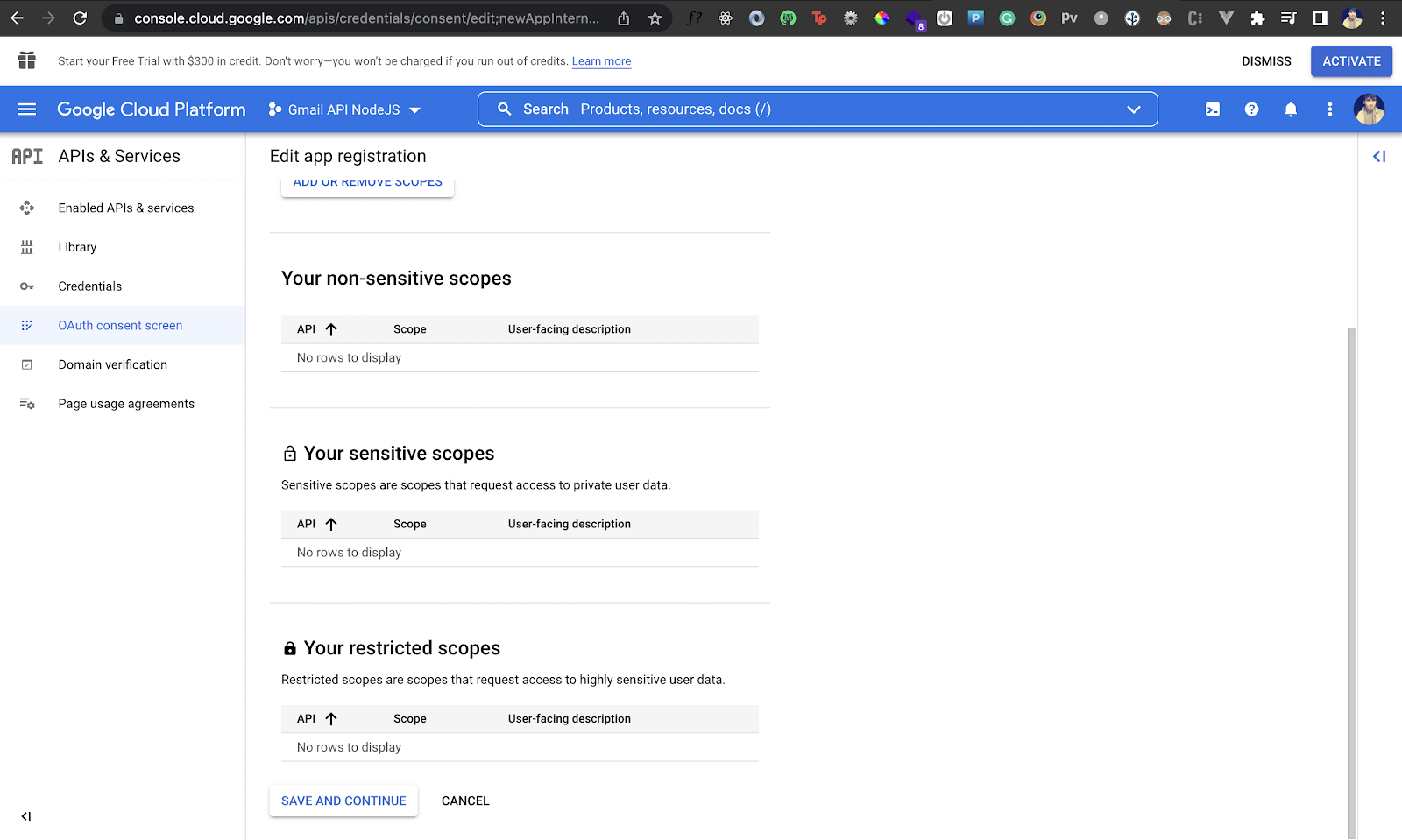
Then, we'll add our own email or an email you'd use to test the app:
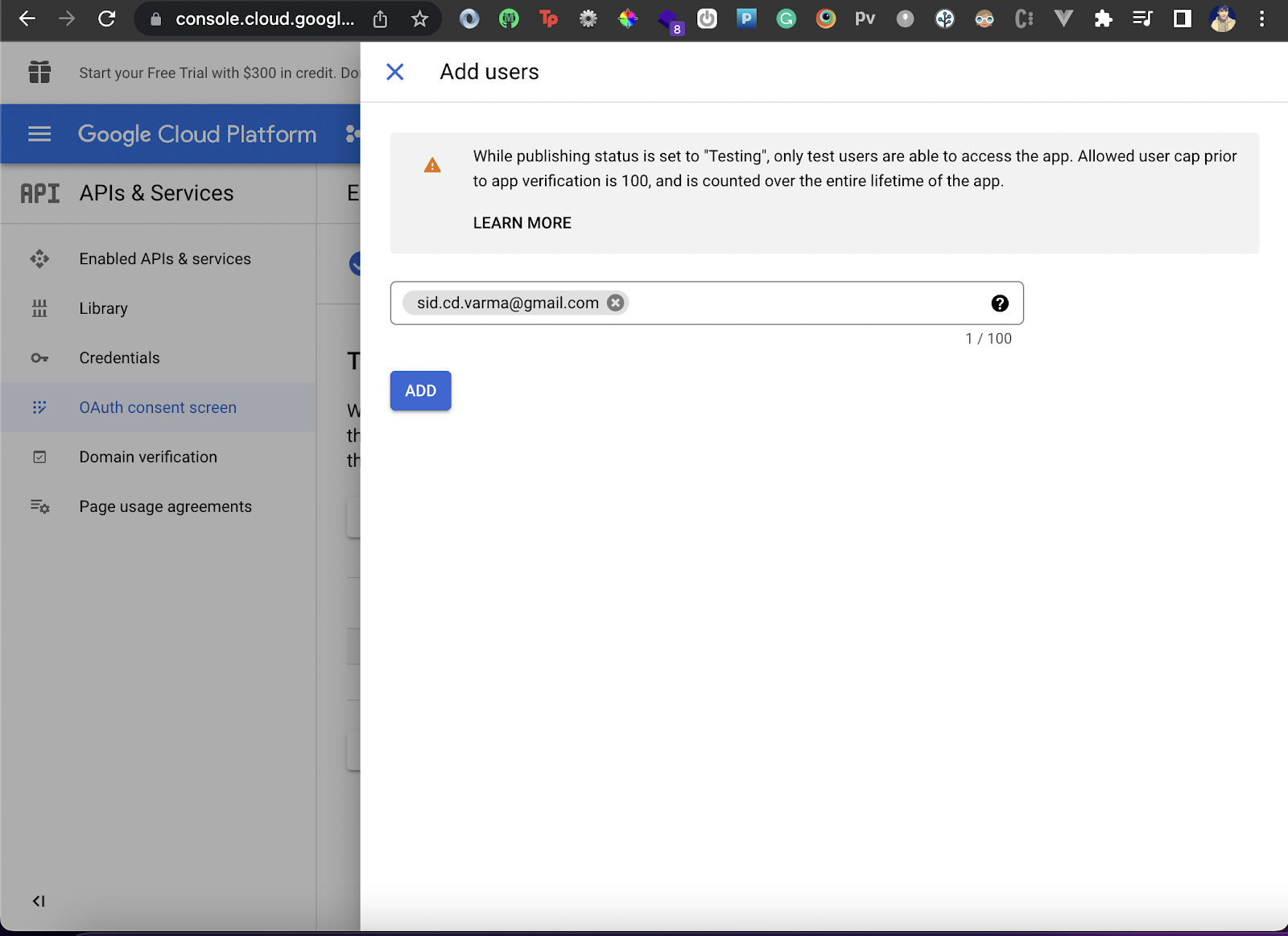
Finally, you can review the app details in the summary. Click Save and Continue. At this point, your OAuth consent screen has been completely set up. Awesome!
Create OAuth Client ID
Now we'll go over to the Credentials tab to create an OAuth client ID.
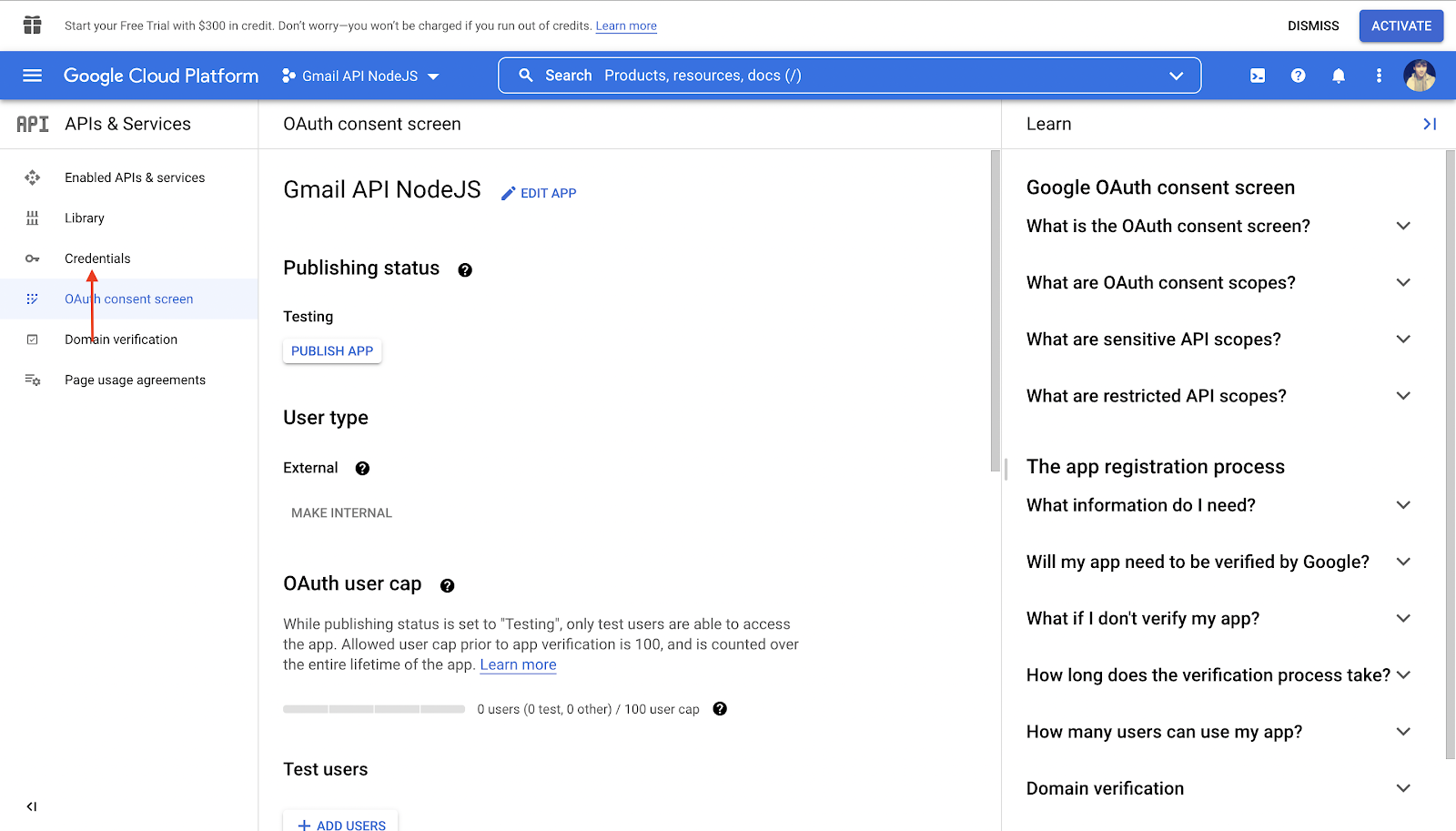
That should open up the Credentials tab for you:
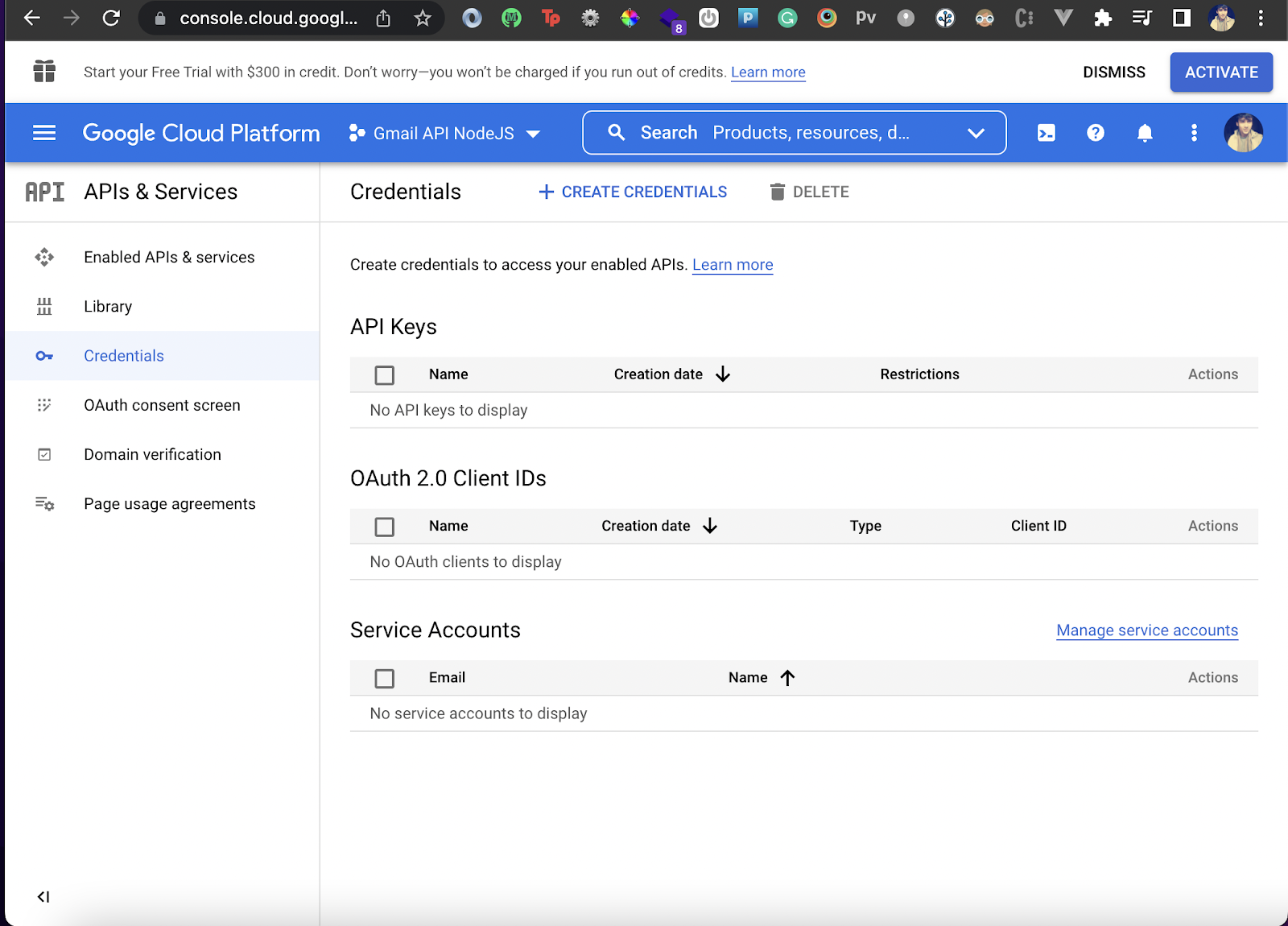
As you can see, we currently do not have any OAuth 2.0 Client ID. So we'll go ahead and create one by clicking on Create Credentials:
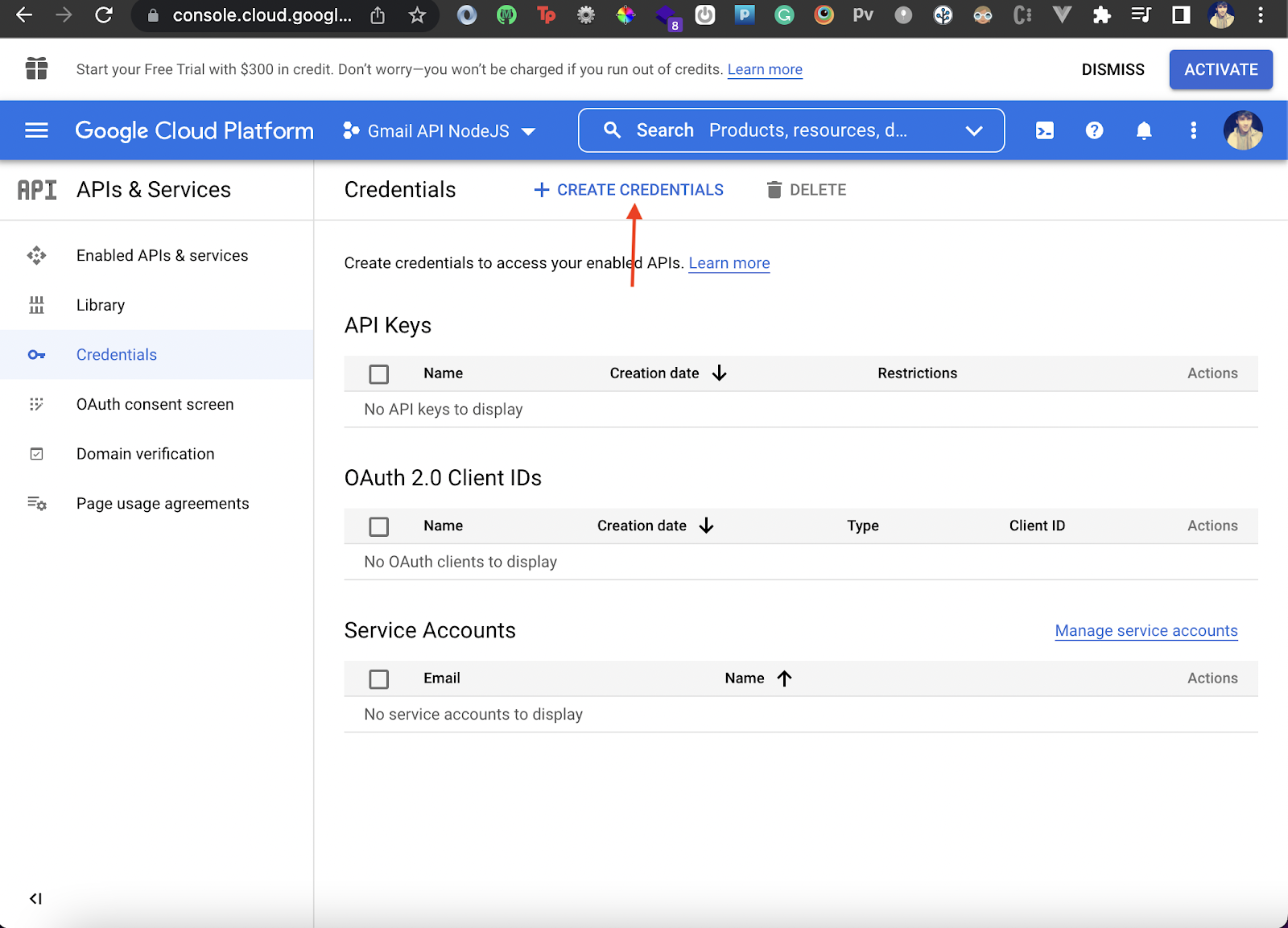
And consequently, select OAuth client ID in the dropdown:
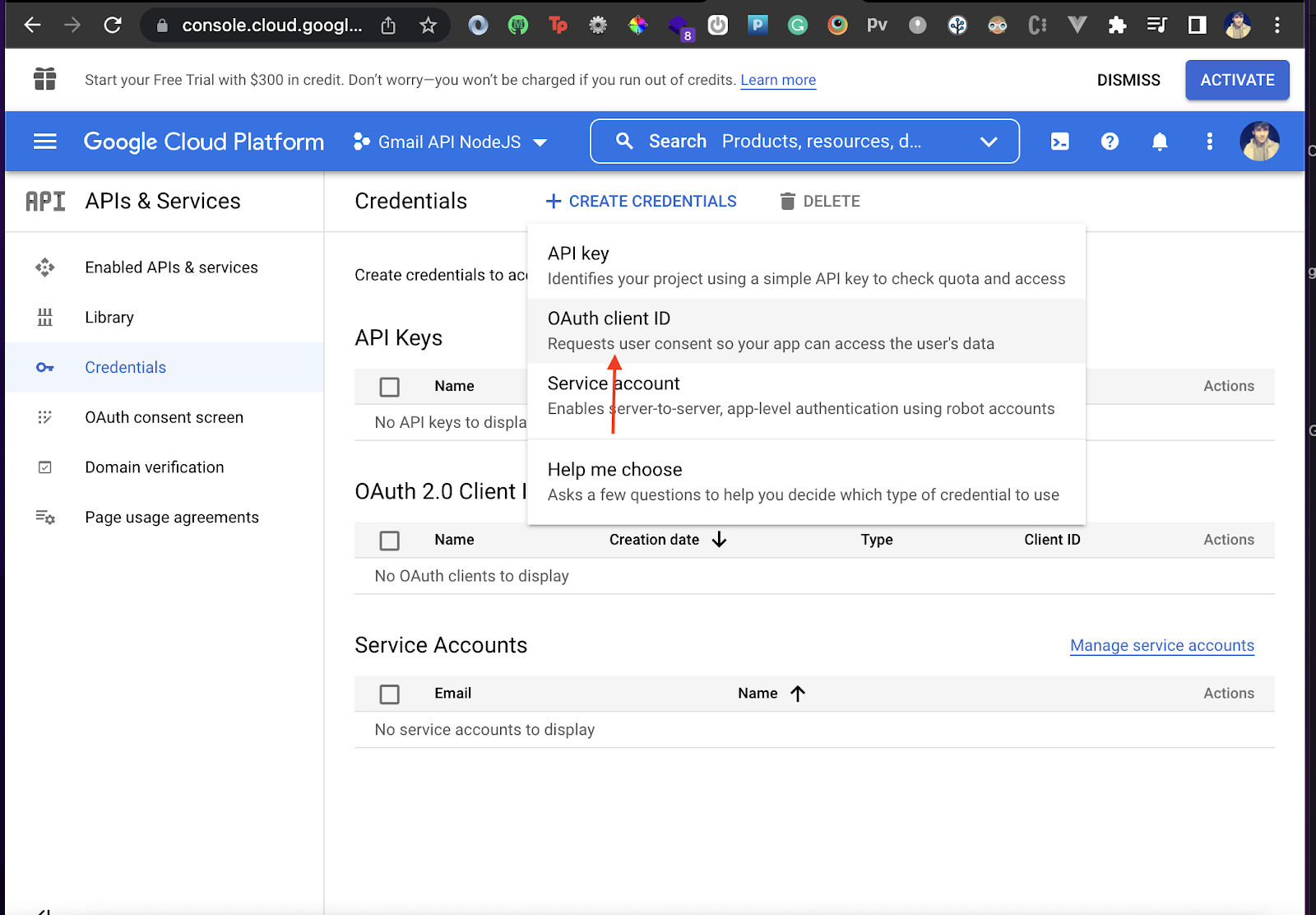
Then, choose Web application as the application type and let the application name be Web client 1:
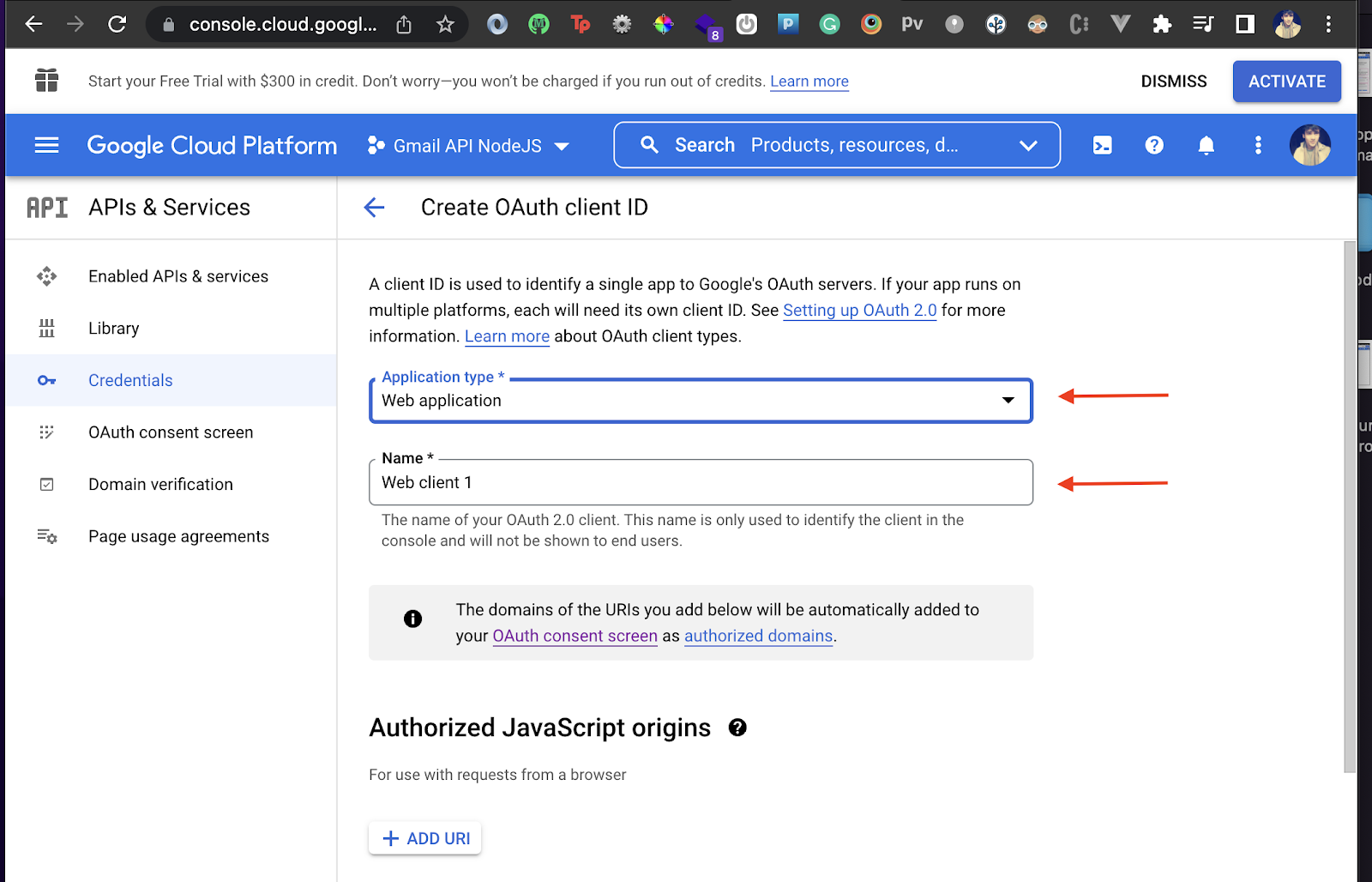
After that, scroll down to add a redirect URI. Enter https://developers.google.com/oauthplayground inside here:
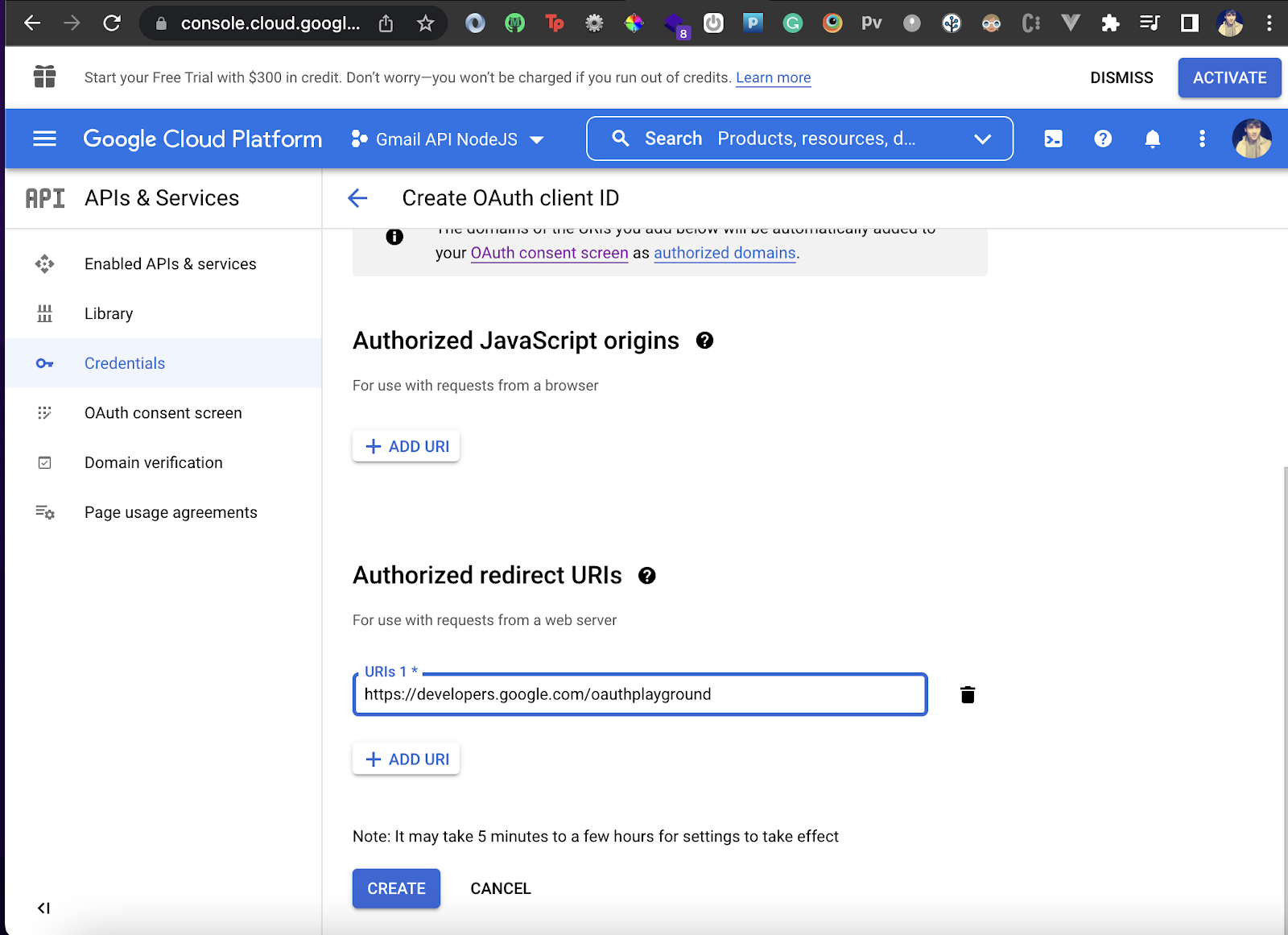
Make sure the URI doesn't contain a slash (/) at the end. After that, click on Create to create an OAuth client. That should create an OAuth client for your project and should also generate some useful client-id and client-secret keys for your project.
Generate Access and Refresh Tokens
Now we need to generate an access token that we will use to authenticate our Gmail API requests. Without it, we won't be able to make legitimate requests to the Gmail API.
To do that, as a first step, we'll visit the redirect URI we added previously. Head over to https://developers.google.com/oauthplayground:
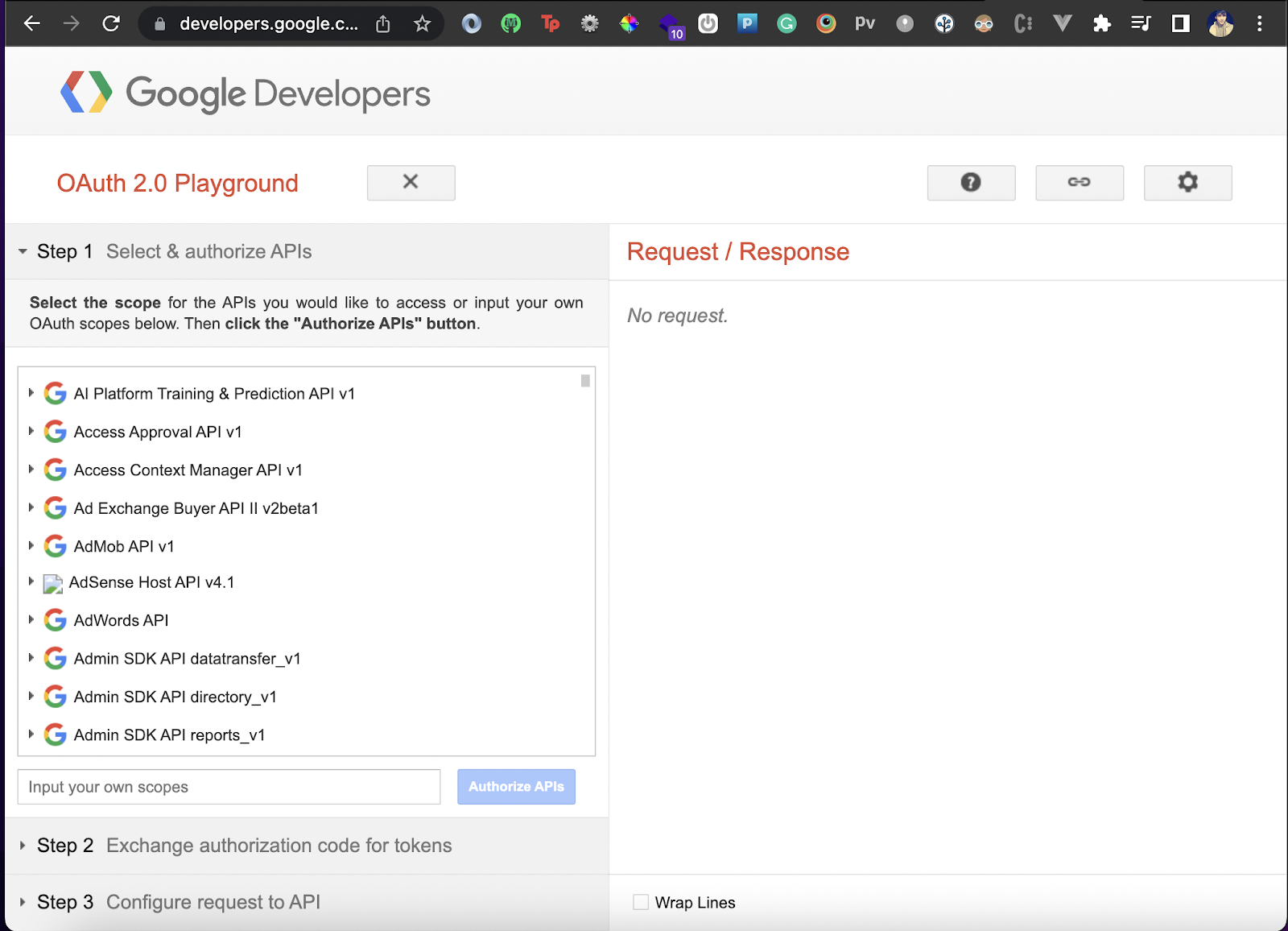
We want to use Gmail API, so we'll put in our scope to authorize the Gmail API. Put the https://mail.google.com scope inside it:
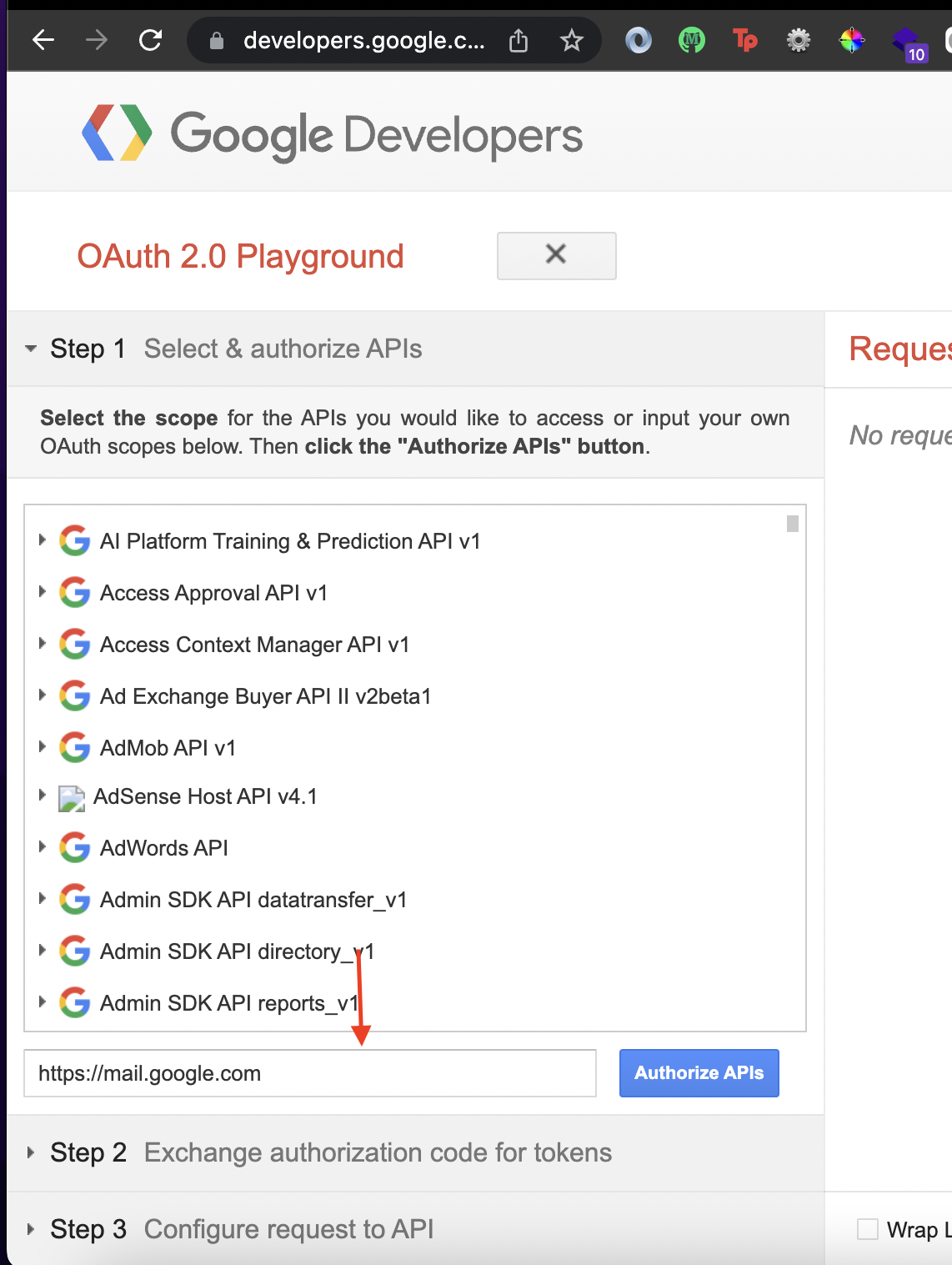
After that, select the gear icon on the right and leave everything as it is. Tick the Use your own OAuth credentials checkbox and enter your OAuth 2 client-id and client-secret. Then click Close.
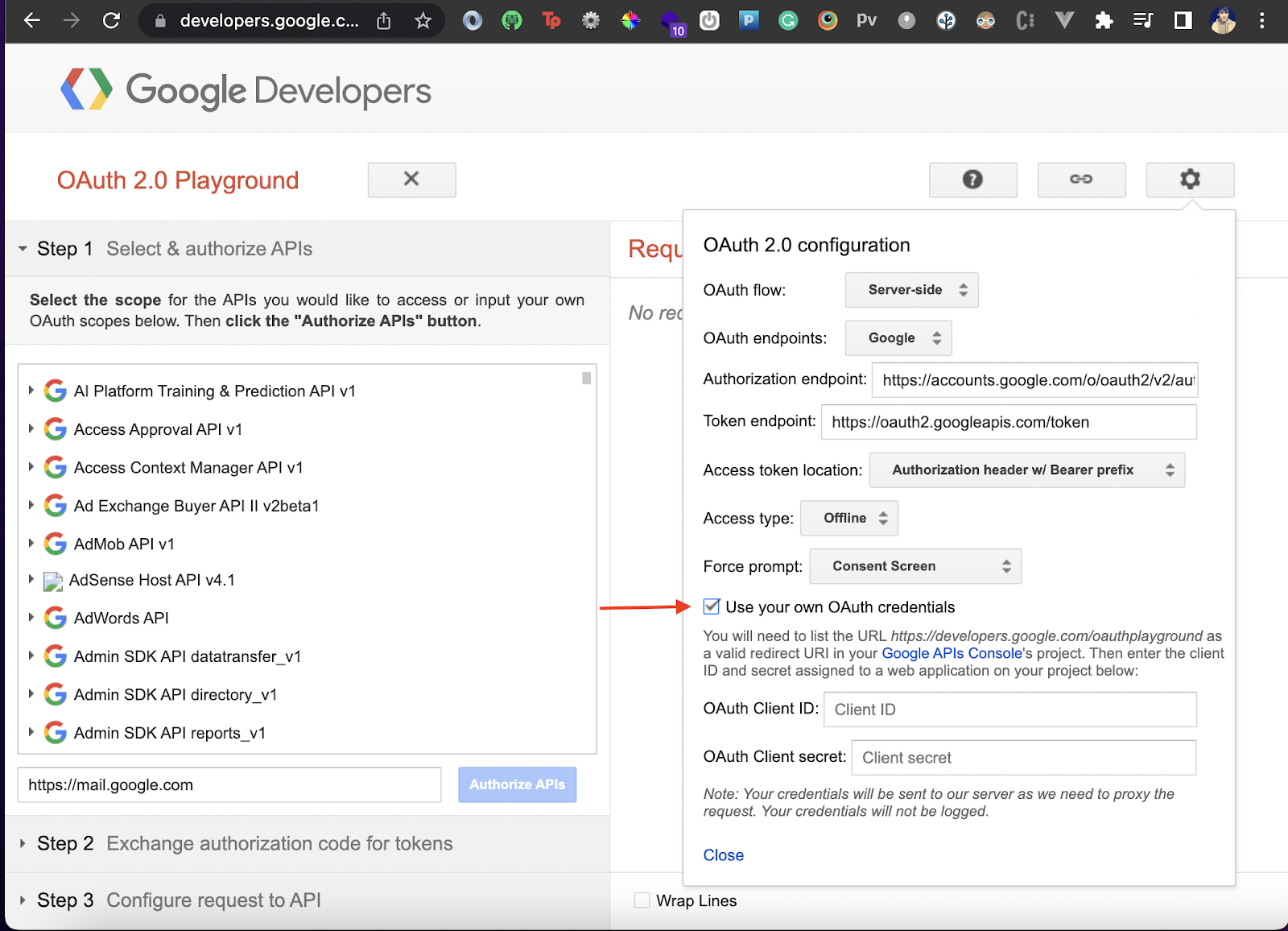
After that, next to the scope, click on Authorize APIs:
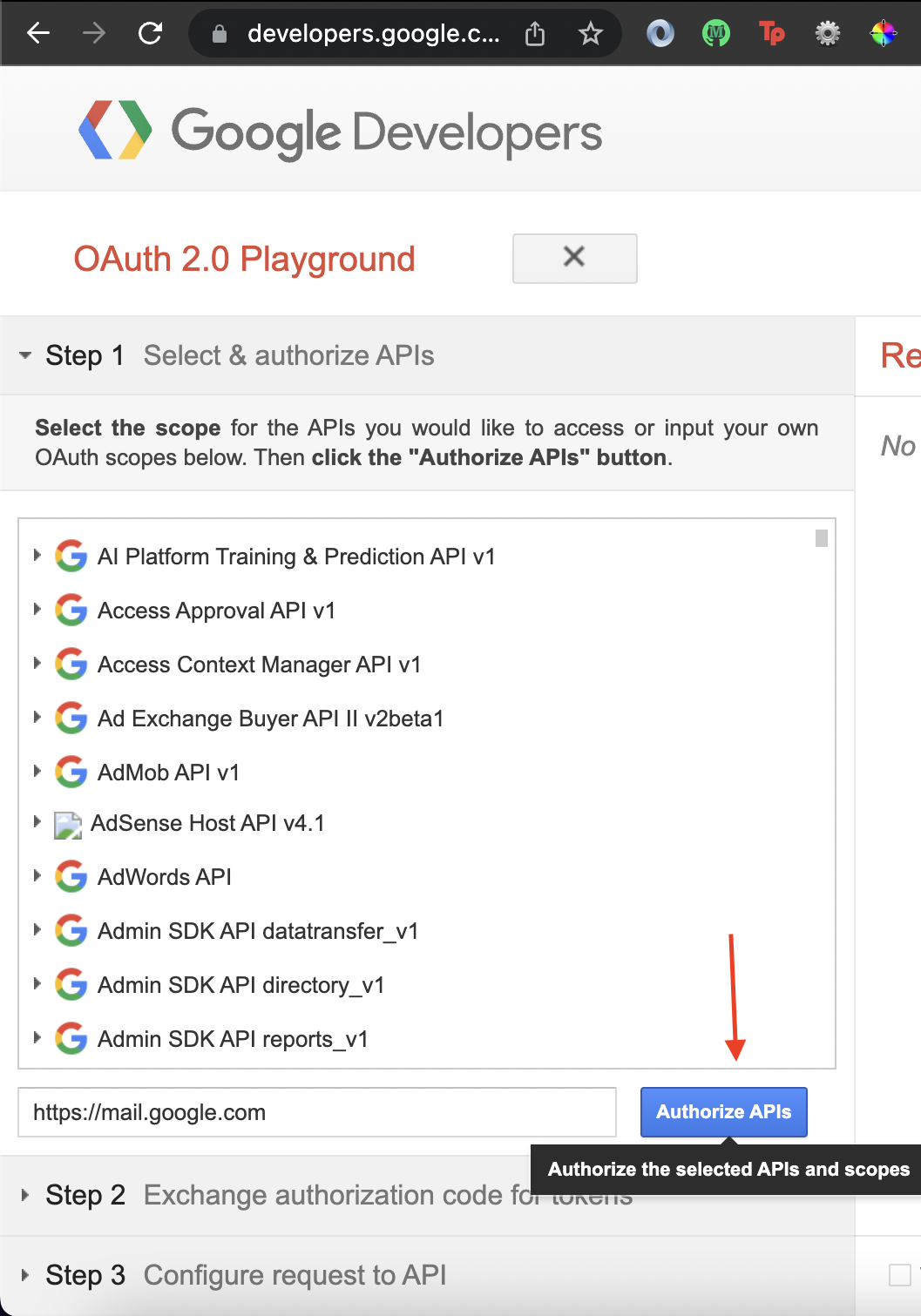
Once you do that, Google will ask you to sign in via your test account:
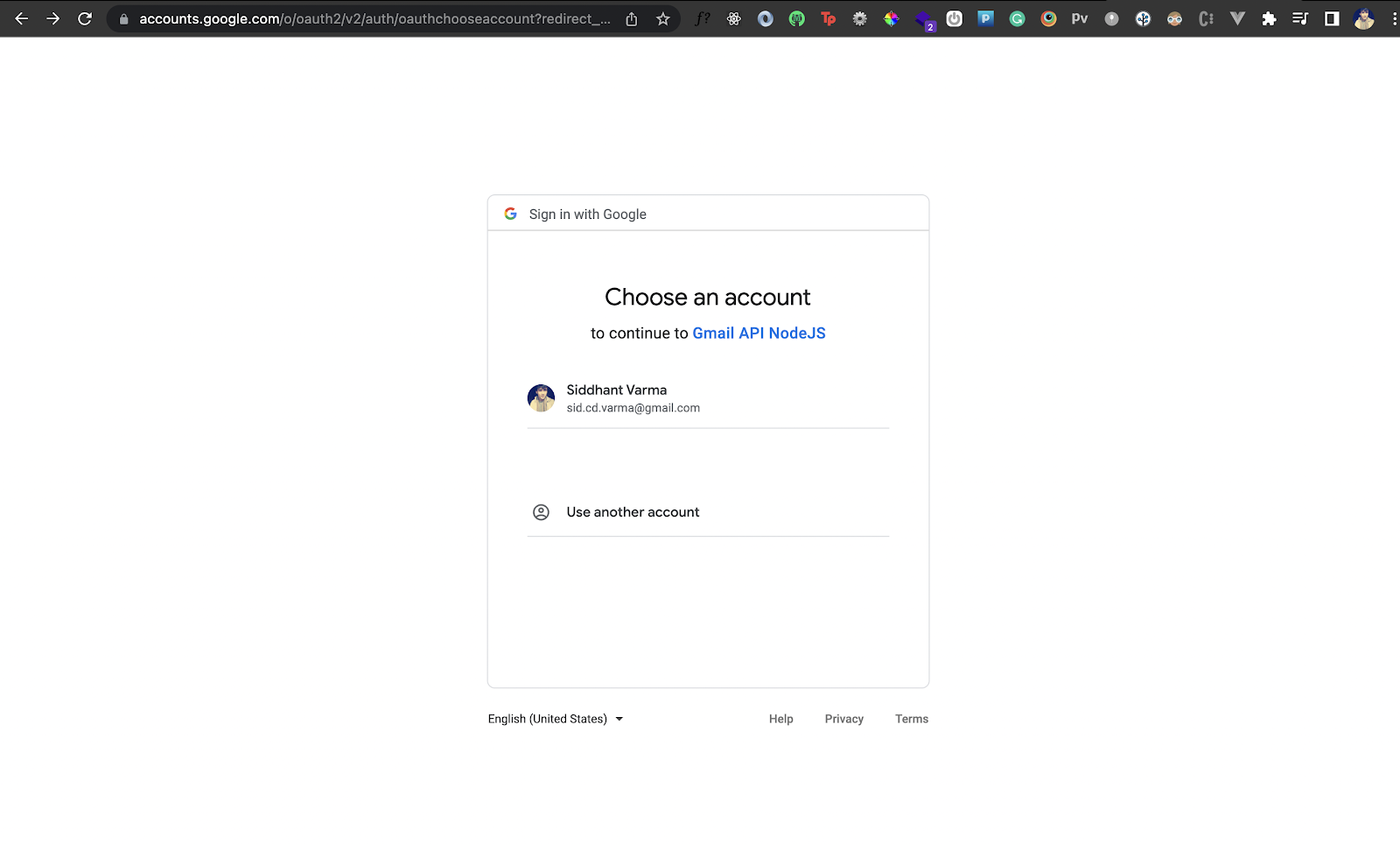
Then it might prompt you that the app is still unverified, but we'll skip the verification since it takes up to two or three days:
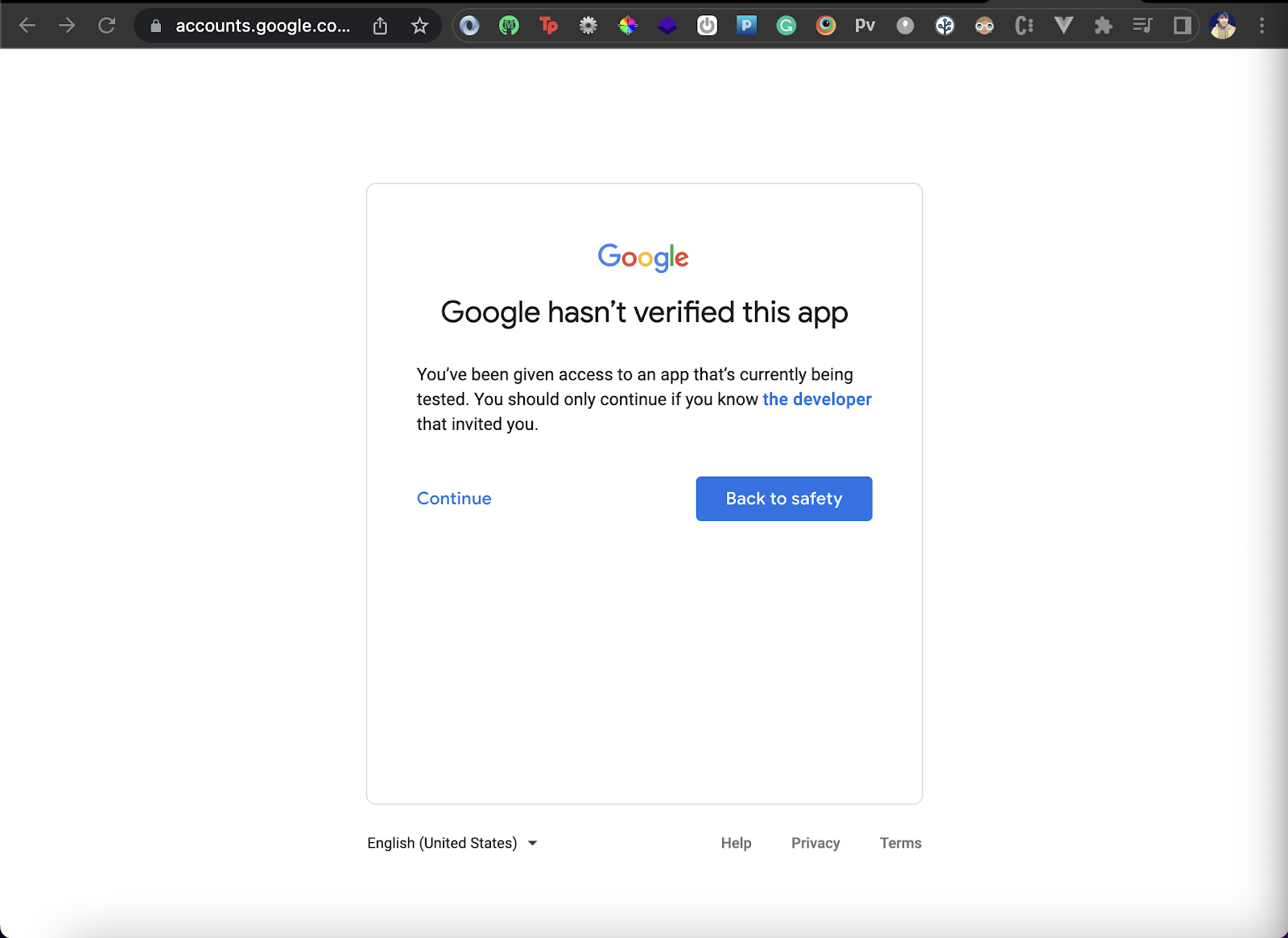
After you click Continue, you'll see your Google Cloud app asking for some permissions. We need to select Continue here as well. This will allow us to do any mail operations from our test account via the Gmail API.
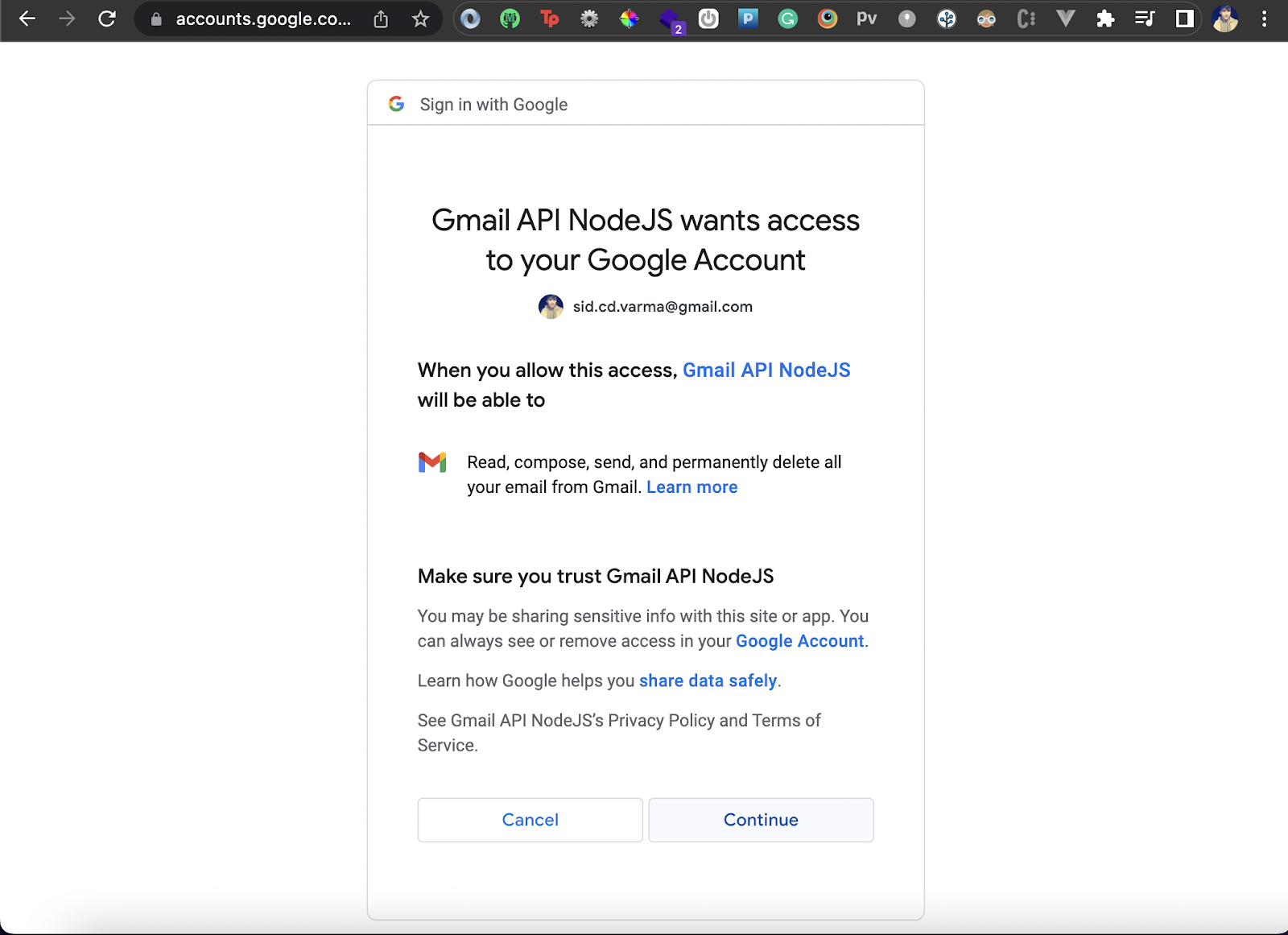
Finally, you should be redirected back to the playground:
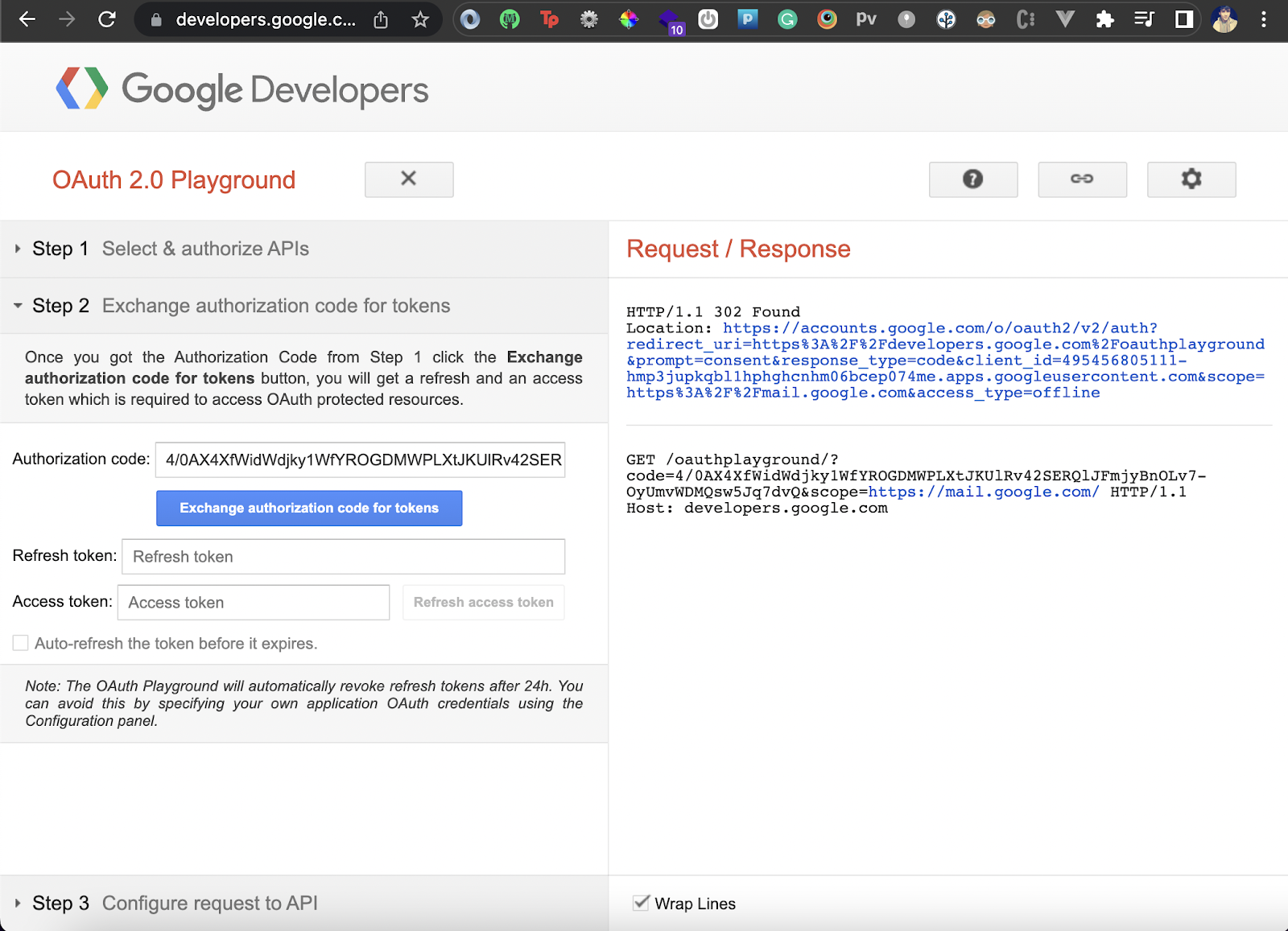
Notice how we get back some authorization code now. We will use it to generate refresh tokens and access tokens. Click on Exchange authorization code for tokens and you will get back some refresh tokens and access tokens.
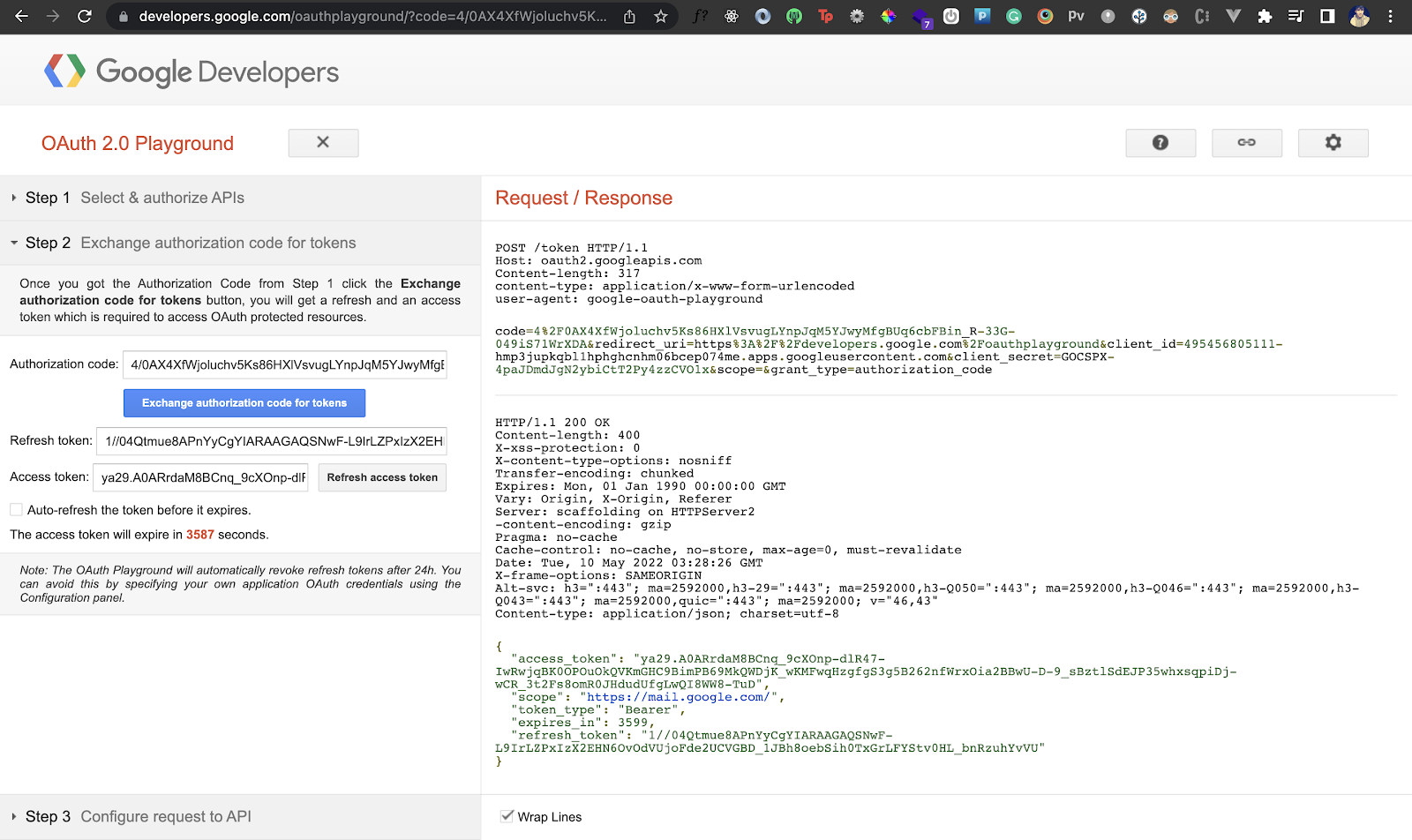
And that's it! You're all set up to start using the Gmail API in a Node.js application. Awesome. Let's now create a new Node.js app where we can interact with this Gmail API.
Set Up and Create an npm Project
You can play around with final example application by cloning and checking it out locally via Runme! Otherwise follow the next steps and run them manually.
To get started, we'll first create a brand-new npm project. Inside a directory of your choice, run:
mkdir gmail-api-nodejs-app && cd gmail-api-nodejs-app && npm init -y
This creates a new npm project inside the gmail-api-nodejs-app directory. Great. Now we need to install some packages.
First, to create our Node.js server and handle routing, we'll install express.
npm i express
Then, we'll install axios and dotenv. Axios will help us make HTTP requests to Gmail API from within our Node.js app, while dotenv will allow us to safely store our API credentials in environment variables.
npm i axios dotenv
Then, we will install googleapis and nodemailer. The former lets us communicate to Google APIs easily, and the latter will be used to simplify sending emails from our app.
npm i googleapis nodemailer
Great! Let's go ahead and create our server.
Add Environment Variables
Create a .env file inside the root directory to store our environment variables.
We generated client_id, client_secret, redirect_uri, and refresh_token earlier. It's now time to grab them and put them inside a .env file as shown below:
PORT=8000
CLIENT_ID=<your-client-id>
CLIENT_SECRET=<your-client-secret>
REDIRECT_URI=<your-redirect-uri>
REFRESH_TOKEN=<your-refresh-token>
We have also defined the port number on which we'll run our Node.js server here.
Create Node.js Server
Next, we'll create our app.js file inside the root directory. This is where we'll create an express server, kickstart it, and register other routes.
Add the following code inside it:
const express = require("express");
require("dotenv").config();
const app = express();
app.listen(process.env.PORT, () => {
console.log("listening on port " + process.env.PORT);
});
app.get("/", async (req, res) => {
// const result=await sendMail();
res.send("Welcome to Gmail API with NodeJS");
});
We're creating an express app and listening on the port we declared earlier in our .env file. Let's start the app by running:
node app.js
And if you now visit http://localhost:8000, you should see a message on the page:

Generate Request Configurations Helper Function
All the APIs we build in Node.js will eventually interact with a Gmail API to fetch some information. We installed axios earlier to help us make those HTTP requests from our Node app.
Each of these requests will have some configurations, like the request method, URL, and headers. We'll create a common utils.js file inside the root directory with the following helper function:
const generateConfig = (url, accessToken) => {
return {
method: "get",
url: url,
headers: {
Authorization: `Bearer ${accessToken} `,
"Content-type": "application/json",
},
};
};
module.exports = { generateConfig };
Adding Auth and Nodemailer Constants
Similar to the helper function, we'll also create a constant that defines an auth and a mailOptions object. We'll use these when we send an email. We also import the dotenv package inside this file to be able to use our environment variables.
Inside /constants.js, add the following code:
require("dotenv").config();
const auth = {
type: "OAuth2",
user: "sid.cd.varma@gmail.com",
clientId: process.env.CLIENT_ID,
clientSecret: process.env.CLIENT_SECRET,
refreshToken: process.env.REFRESH_TOKEN,
};
const mailoptions = {
from: "Siddhant <sid.cd.varma@gmail.com>",
to: "sid.cd.varma@gmail.com",
subject: "Gmail API NodeJS",
};
module.exports = {
auth,
mailoptions,
};
Creating API Routes
It's time to create our API routes or endpoints now. Inside /routes.js, add the following code:
const express = require('express');
const controllers=require('./controllers');
const router = express.Router();
router.get('/mail/user/:email',controllers.getUser)
router.get('/mail/send',controllers.sendMail);
router.get('/mail/drafts/:email', controllers.getDrafts);
router.get('/mail/read/:messageId', controllers.readMail);
module.exports = router;
Let's quickly go over what each route represents:
- /mail/user/:email: Fetches information about a Gmail user
- /main/send: Sends an email via Nodemailer
- /mail/drafts/:email: Gets all the drafts for a user
- /mail/read/:messageId: Gets an email from its message ID
Notice that each of these routes is attached to a controller present in the /controllers.js file. But this file doesn't exist yet, so let's go ahead and create it.
Creating Controllers Boilerplate
Inside /controllers.js, add the following code:
const axios = require("axios");
const { generateConfig } = require("./utils");
const nodemailer = require("nodemailer");
const CONSTANTS = require("./constants");
const { google } = require("googleapis");
require("dotenv").config();
const oAuth2Client = new google.auth.OAuth2(
process.env.CLIENT_ID,
process.env.CLIENT_SECRET,
process.env.REDIRECT_URI
);
oAuth2Client.setCredentials({ refresh_token: process.env.REFRESH_TOKEN });
async function sendMail(req, res) {
try {
} catch (error) {
console.log(error);
res.send(error);
}
}
async function getUser(req, res) {
try {
} catch (error) {
console.log(error);
res.send(error);
}
}
async function getDrafts(req, res) {
try {
} catch (error) {
console.log(error);
return error;
}
}
async function readMail(req, res) {
try {
} catch (error) {
res.send(error);
}
}
module.exports = {
getUser,
sendMail,
getDrafts,
readMail,
};
We have created some async functions for each of our routes. Let's fill each of these as we try them out.
Get a Gmail User
Here's what our getUser function looks like:
async function getUser(req, res) {
try {
const url = `https://gmail.googleapis.com/gmail/v1/users/${req.params.email}/profile`;
const { token } = await oAuth2Client.getAccessToken();
const config = generateConfig(url, token);
const response = await axios(config);
res.json(response.data);
} catch (error) {
console.log(error);
res.send(error);
}
}
We hit the user URL of the Gmail endpoint and pass it to the user's email. We'll get this email from the route parameter of our own endpoint. In order to use this endpoint, we'll first register our routes back in app.js:
const routes=require("./routes");
...
app.use('/api',routes);
...
Great! Now let's try to get our test user's information back via the API:
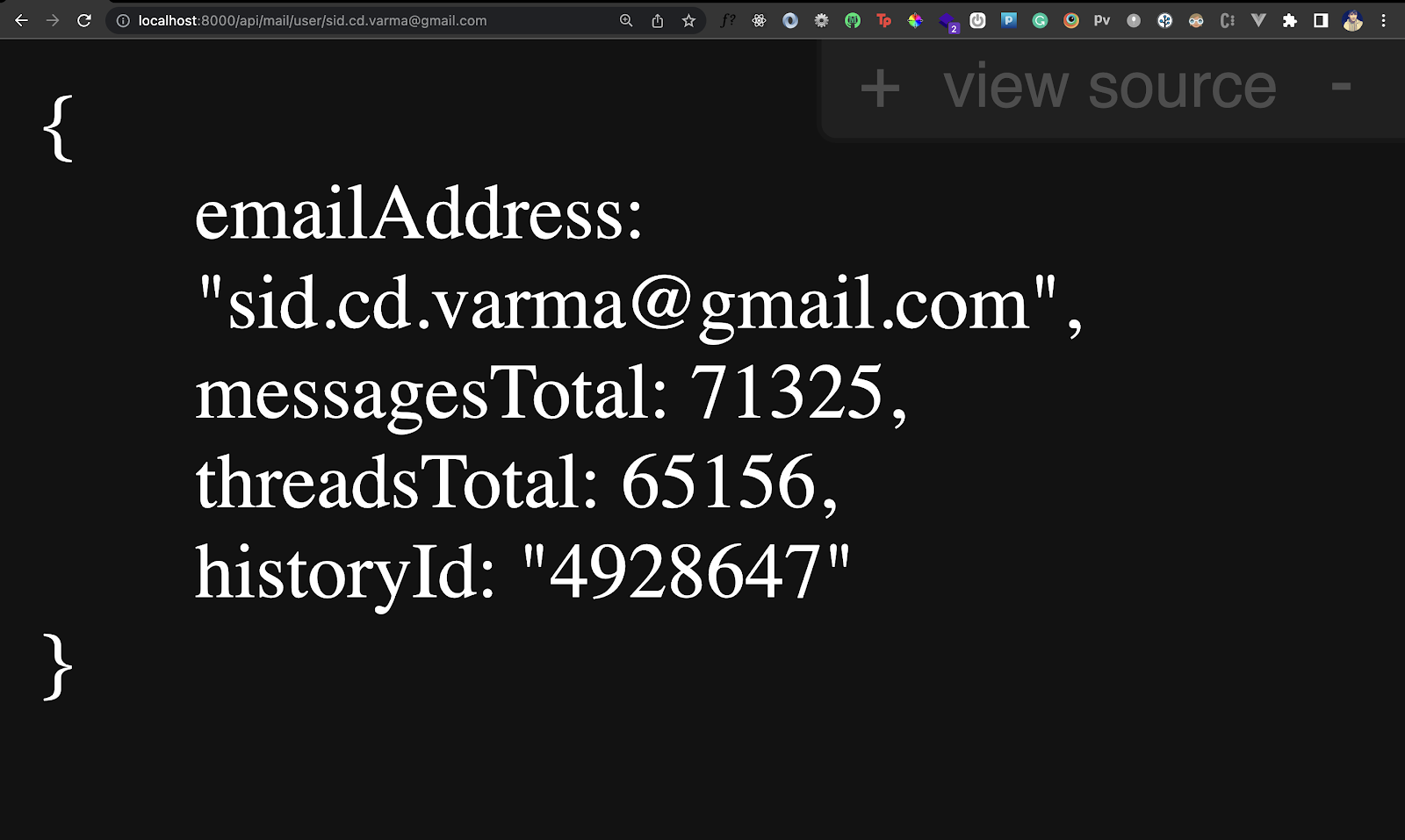
or via curl:
curl http://localhost:8000/api/mail/user/sid.cd.varnma@gmail.com
It gets back the email address and total emails and threads for our test user. We can also verify that back in our Gmail account:

Awesome!
Get Gmail Drafts
We can now complete our getDrafts function as shown below:
async function getDrafts(req, res) {
try {
const url = `https://gmail.googleapis.com/gmail/v1/users/${req.params.email}/drafts`;
const { token } = await oAuth2Client.getAccessToken();
const config = generateConfig(url, token);
const response = await axios(config);
res.json(response.data);
} catch (error) {
console.log(error);
return error;
}
}
To test this out, we'll hit the endpoint http://localhost:8000/api/mail/drafts/sid.cd.varma@gmail.com. Make sure to put in your own test user email there:
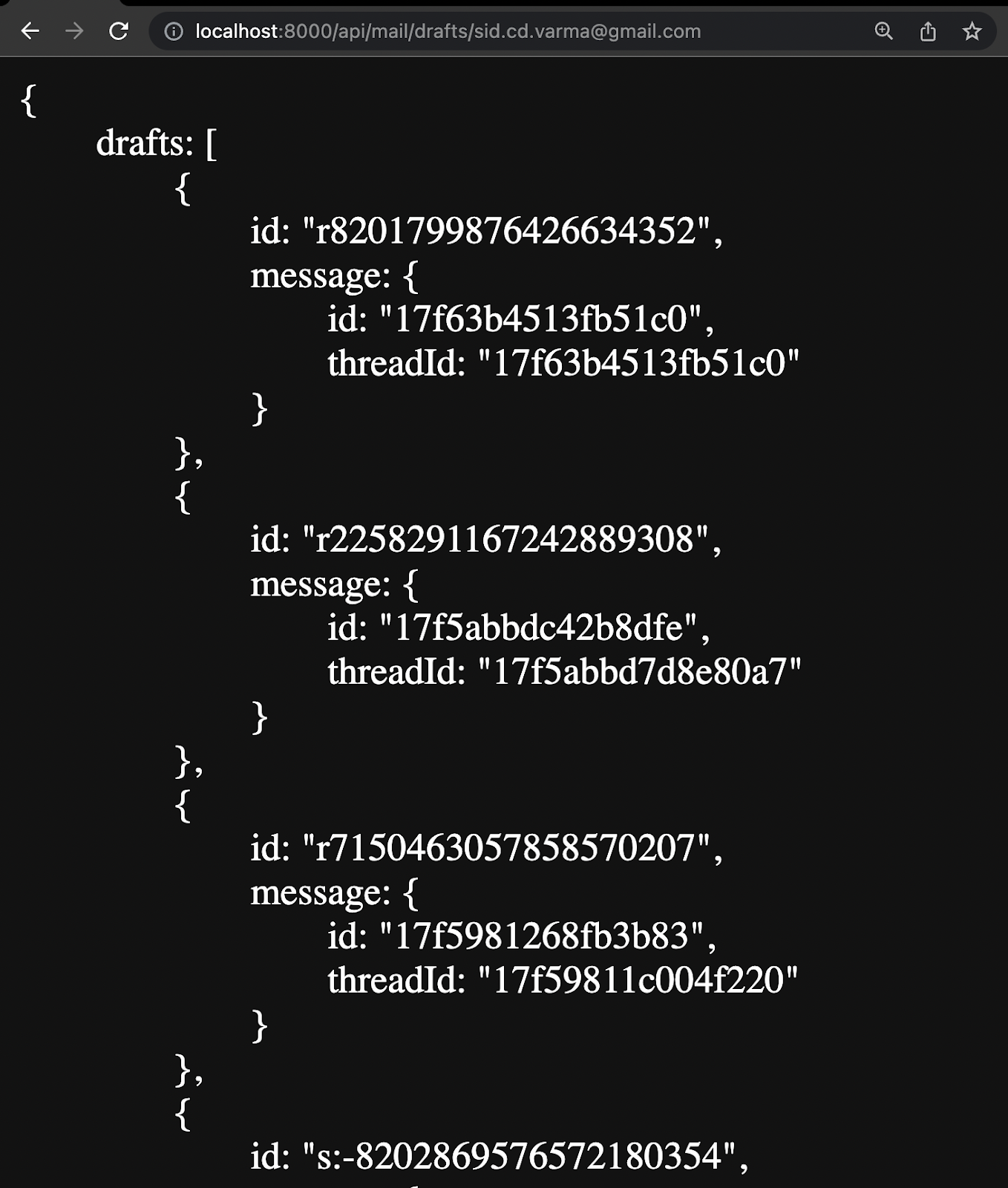
or via curl:
curl http://localhost:8000/api/mail/drafts/sid.cd.varnma@gmail.com
It gives us back a bunch of draft IDs and corresponding message information. Each message object has an id, which is the ID of the actual message, and a threadId.
Threads are like conversations where messages are grouped together. For example, you may have replied to an email, and a conversation could have been created from there. That entire conversation is a thread, and each individual email reply is a message.
We can actually grab a message ID and get more information about that individual email or message. So let's do that next.
Read Emails
Here's what our completed readMail function looks like:
async function readMail(req, res) {
try {
const url = `https://gmail.googleapis.com/gmail/v1/users/sid.cd.varma@gmail.com/messages/${req.params.messageId}`;
const { token } = await oAuth2Client.getAccessToken();
const config = generateConfig(url, token);
const response = await axios(config);
let data = await response.data;
res.json(data);
} catch (error) {
res.send(error);
}
}
And now we'll visit http://localhost:8000/api/mail/read/17f63b4513fb51c0 with the message ID passed in the route:
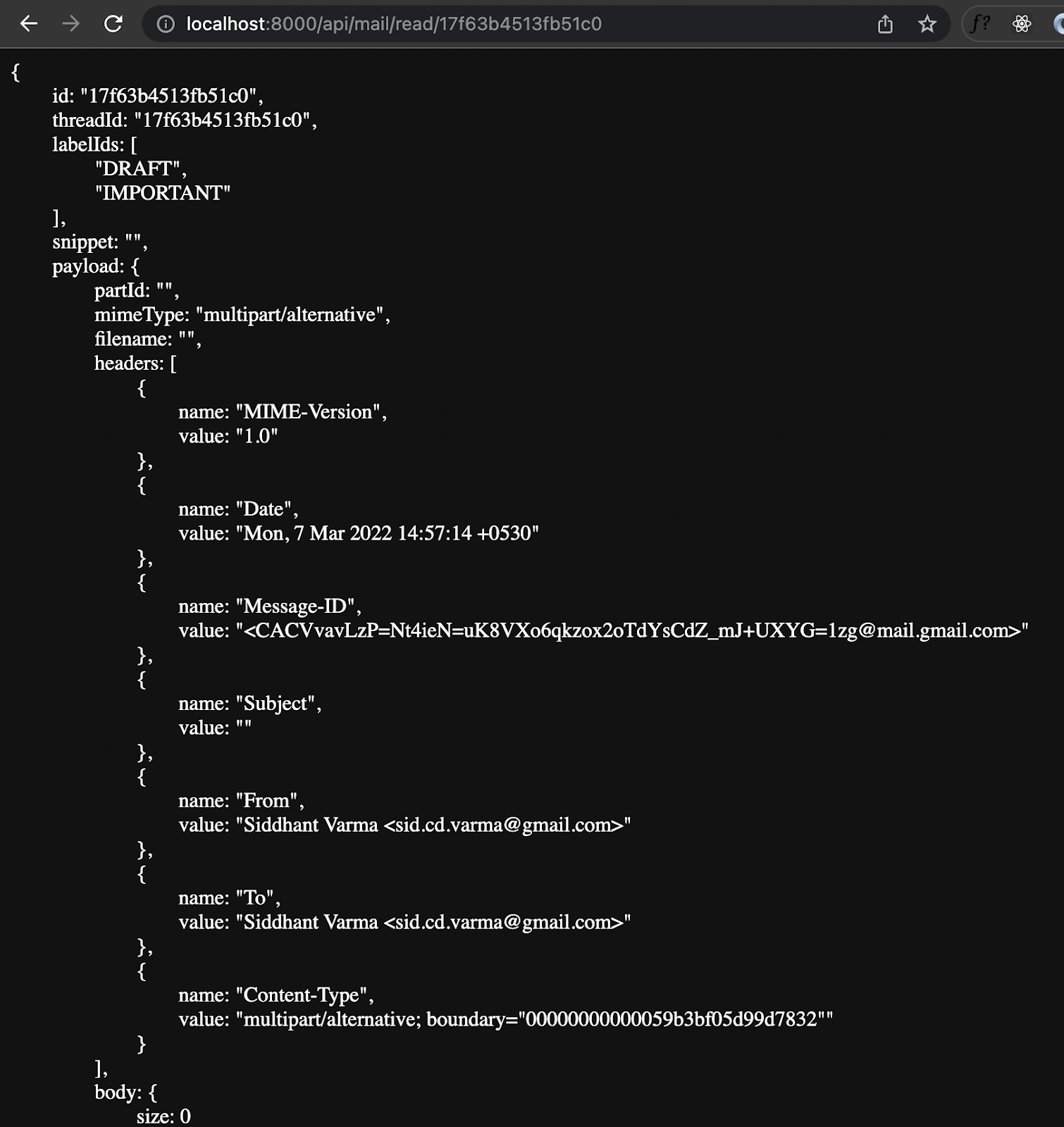
or via curl:
curl http://localhost:8000/api/mail/read/17f63b4513fb51c0
And we get some email information about the draft message. Nice!
Send Emails
Finally, we'll use the Gmail API and Nodemailer to send an email message. Here's the finished sendMail function:
async function sendMail(req, res) {
try {
const accessToken = await oAuth2Client.getAccessToken();
const transport = nodemailer.createTransport({
service: "gmail",
auth: {
...CONSTANTS.auth,
accessToken: accessToken,
},
});
const mailOptions = {
...CONSTANTS.mailoptions,
text: "The Gmail API with NodeJS works",
};
const result = await transport.sendMail(mailOptions);
res.send(result);
} catch (error) {
console.log(error);
res.send(error);
}
}
We first create a transport object via Nodemailer and pass in the service and the auth object we created earlier. This auth object verifies the request. Next, we pass in the mailOptions, which is again populated from the mailOptions constants we created earlier. It contains information about who is sending an email to whom, the subject, and the content of the email as text.
Finally, we call the sendMail function on the transport and pass in the mailOptions to it. Let's try it out now:
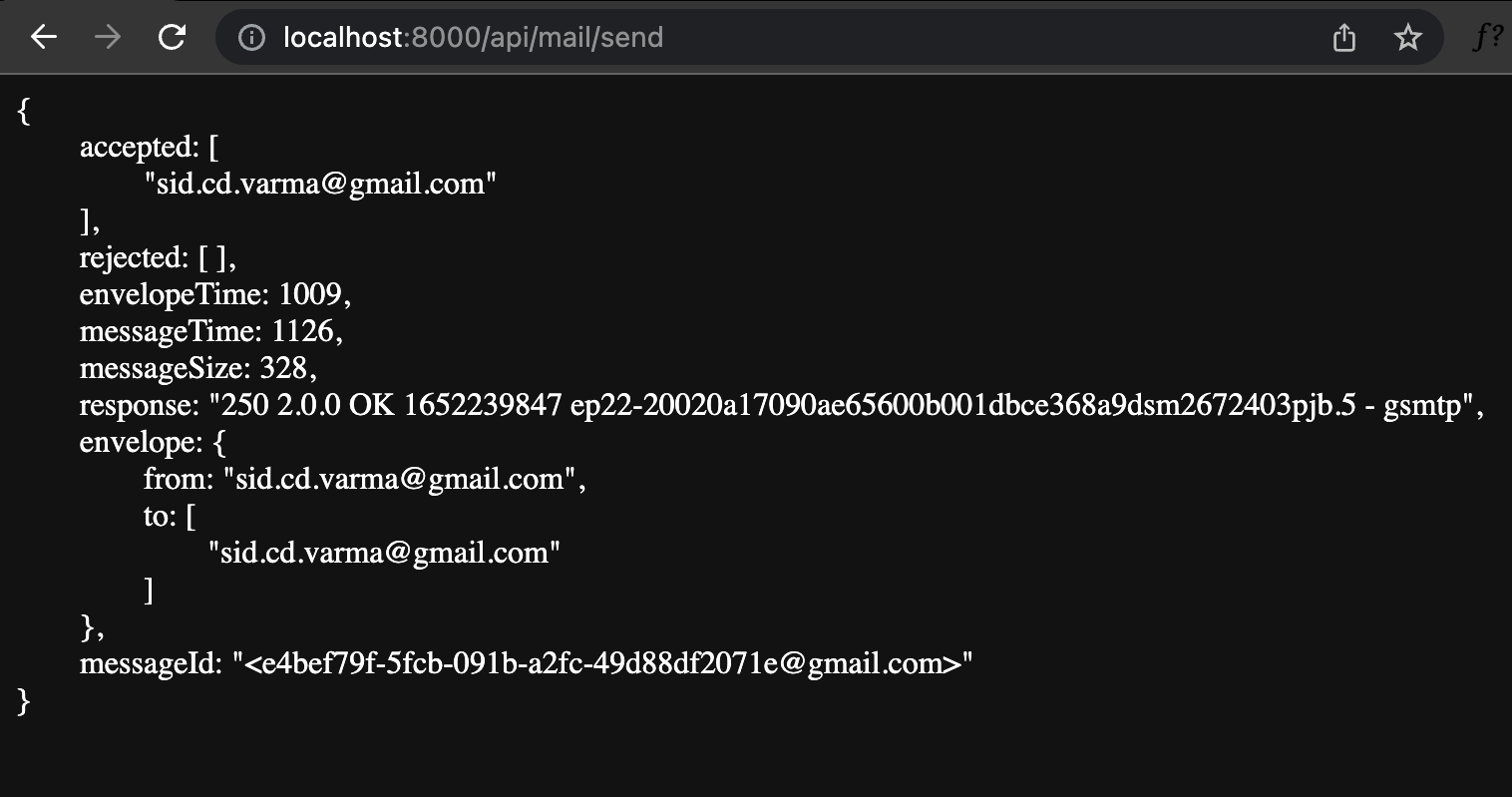
or via curl:
curl http://localhost:8000/api/mail/send
Looks like it worked, right? But let's also verify it in the inbox.

There is new mail for us! Let's open it:
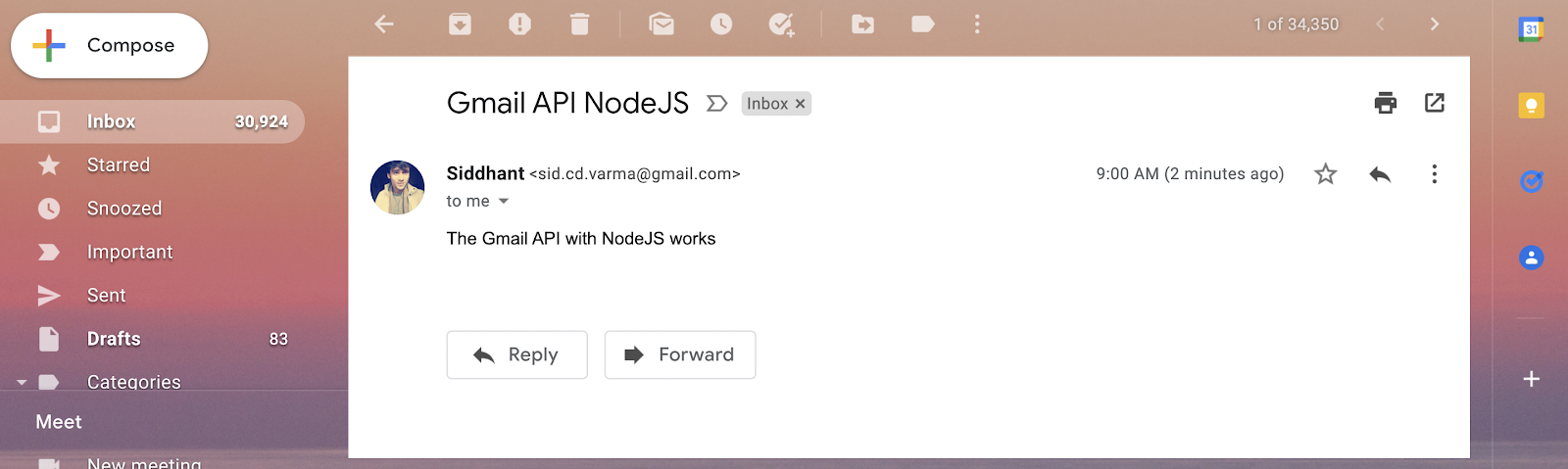
It actually worked! Let's verify it further by looking at the sender information:
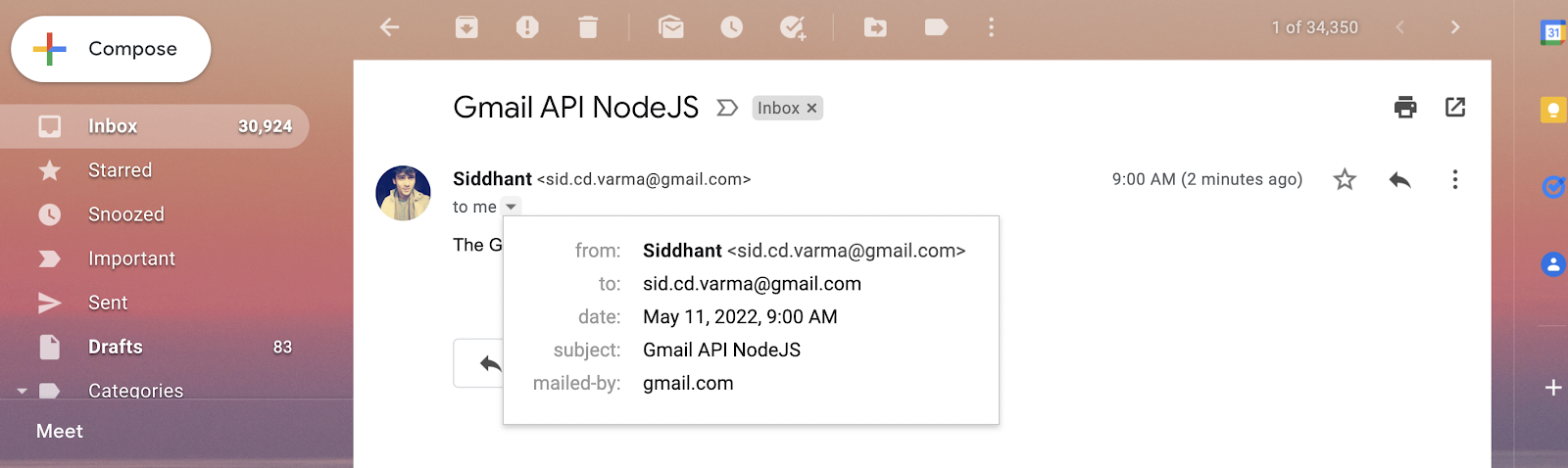
Oh yes, that's our Gmail API Node.js app's email. Sweet! We can now send emails easily via our Node.js API. You can also send full HTML inside the text field of the mailOptions object.
I hope you had fun exploring the Gmail API in Node.js. There are loads of other endpoints that we haven't explored, but I'll let you take it up from here! You can refer to the entire documentation for all those available endpoints. You can also see the source code for the entire tutorial.
Before your go..
This post was written by Siddhant Varma. Siddhant is a full stack JavaScript developer with expertise in frontend engineering. He’s worked with scaling multiple startups in India and has experience building products in the Ed-Tech and healthcare industries. Siddhant has a passion for teaching and a knack for writing. He's also taught programming to many graduates, helping them become better future developers.
